Navigate Here: Utilities > Workflow > Manage Workflow Instances
You can browse and manage (suspend/resume/terminate) all of the existing workflow instances on the Workflow Instance Management page.
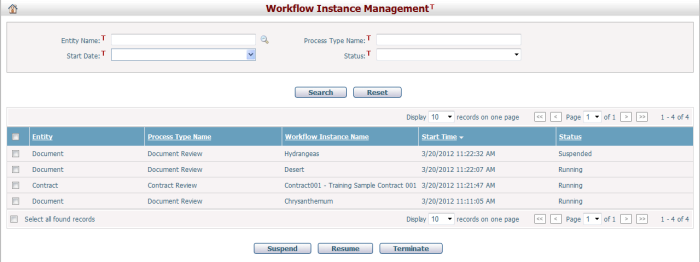
A brief summary of each workflow instance is displayed in the table. The summary includes Entity, Process Type Name, Workflow Instance Name, Start Time, and Status. Please note only running or suspended workflow instances will be shown here.
Entity: the entity that's related to the workflow process type
Process Type Name: name of the process type
Workflow Instance Name: the name of the workflow instance
Start Time: specifies the time when the workflow instance was initiated (start of the workflow process)
Status: the status of a workflow instance, it could be running, or suspended
You may sort the records by clicking the linked column header. If there are too many records to be displayed in one page, you can use the navigation control to view another page, or you may increase the number of records per page.
You can quickly find the instances you want by using the search function. Enter search conditions in the search fields and click the Search button. The records will be filtered and the table will show the records that match the search conditions. Click the Reset button to clear the latest input.
To suspend one or more running instances, select the desired workflow instances by checking the corresponding check box(es) and then click the Suspend button. Status of instances that have been successfully suspended will change from Running to Suspended. And owners of current tasks of suspended instances will not be able to do anything until the instances are resumed.
To resume one or more suspended instances, select the desired workflow instances by checking the corresponding check box(es) and then click the Resume button. Status of instances that have been successfully resumed will change from Suspended to Running. And owners of current tasks of resumed instances will be able to perform actions again.
To directly terminate one or more running/suspended instances, select the desired workflow instances by checking the corresponding check box(es) and then click the Terminate button. Instances that have been successfully terminated will be removed from the current page.
Note: this page is for the management of all workflow instances by system administrator users, but common users with proper rights can manage workflow instances individually on the workflow section of entity pages.