Navigate Here: Utilities > Workflow > Manage Workflow Tasks
You can browse and manage (reassign/process in bulk) all of the existing workflow tasks on the Workflow Task Management page.
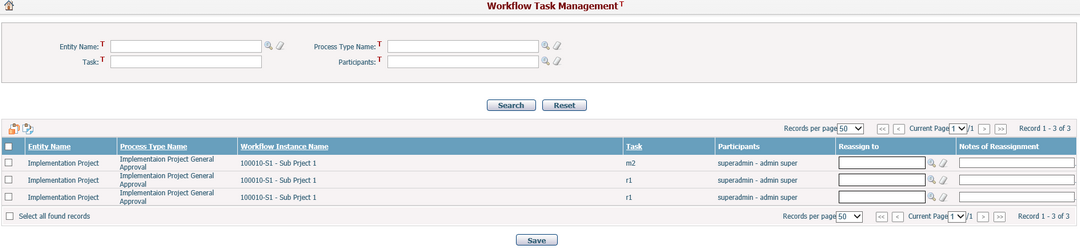
A brief summary of each task displays in the table. The summary includes Entity Name, Process Type Name, Workflow Instance Name, Task, Participants, Reassign To and Notes of Reassignment.
Entity: The entity that's related to the workflow process type.
Process Type Name: Name of the process type.
Workflow Instance Name: The name of the workflow instance, the naming convention is {Project ID}-{Project Name}.
Task: The current task of the workflow instance.
Participants: The names (first, last) of the participants of the current task.
Reassign To: The names of the participants the task will be reassigned to.
Notes of Reassignment: The notes of the reassignment from the assigner.
You may sort the records by clicking the linked column header. If there are too many records to be displayed in one page, you can use the navigation control to view another page, or you may increase the number of records per page.
You can quickly find the tasks you want by using the search function. Enter search conditions in the search fields and click the Search button. The records will be filtered and the table will show the records that match the search conditions. Click the Reset button to clear the latest input.
To reassign tasks individually, you can click the icon ![]() under Reassign To column; select the new participant(s) from the dialog for the corresponding tasks, and then click the Save button. Participants column of all tasks that have been successfully reassigned will show new participants. If the selected tasks have been completed or terminated, a failed reassignment alert will pop-up as shown below.
under Reassign To column; select the new participant(s) from the dialog for the corresponding tasks, and then click the Save button. Participants column of all tasks that have been successfully reassigned will show new participants. If the selected tasks have been completed or terminated, a failed reassignment alert will pop-up as shown below.
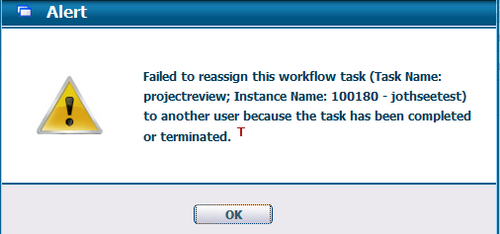
To reassign tasks in bulk, select the desired tasks by checking the corresponding check boxes, click the Batch Reassign Workflow tasks icon ![]() to select new participant(s), and then click the Save button. Participants column of all tasks that have been successfully reassigned will show the same new participants.
to select new participant(s), and then click the Save button. Participants column of all tasks that have been successfully reassigned will show the same new participants.
To process tasks in bulk for their respective participants, you can select the desired tasks by checking corresponding check boxes and then click the Process Selected Task icon ![]() . You will be directed to the Process Tasks in Bulk page.
. You will be directed to the Process Tasks in Bulk page.
Note: this page is for the management of all workflow tasks by system administrator users, but common users with proper rights or task owners can reassign or process workflow tasks individually on the workflow section of entity pages or in bulk on their User Task List page.