Navigate Here: Projects > Browse Projects; select a project > Implementation tab > Schedules tab, click Add icon ![]()
You can add a new schedule on the Add Schedule page.
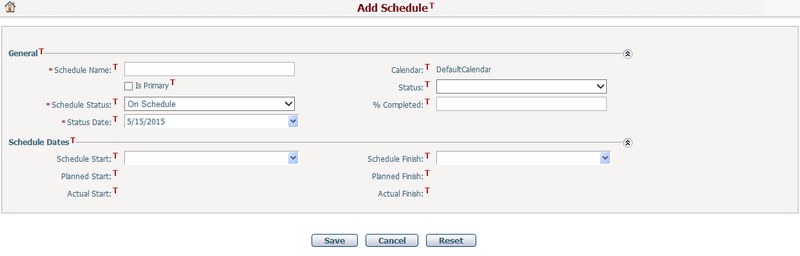
To add a new schedule, fill in the following fields:
The required fields are noted with an asterisk (*).
Schedule Name*: The name of the schedule. It must be unique under the same project.
Calendar: The current schedule's calendar.It will apply to all tasks under this schedule. By default, it will be the system's base calendar and read-only. (Note: You can change this schedule calendar in Gantt Chart edit mode later.)
Is Primary: If this option is checked, it means that the schedule is the primary schedule for this project.
Status: The status of the schedule. There are five statuses: Approved, Closed, Draft, Rejected, Under Review.
Schedule Status*: The schedule progress status. There are four statuses: Behind Schedule, Completed, On Hold, and On Schedule. By default, On Schedule is selected.
% Completed: The implementation progress of the project. Percentage can be selected from 1% to 100%.
Status Date*: The date when the schedule status is tracked.
Note: The Schedule Status, % Completed and Status Date will be updated if the Status Date is earlier than the Status Date of a new Project Status which is created for the same project and schedule.
Schedule Start & Finish: The planned start and finish date of the schedule.
Planned Start & Finish: The earliest start date and the latest finish dates computed from all tasks of the schedule. They are read-only fields.
Actual Start: The earliest actual start date computed from all tasks of the schedule. It is a read-only field.
Actual Finish: The latest actual finish date computed from all tasks of the schedule only when all tasks in the schedule have been completed. It is a read-only field.
Once you've finished adding, click the Save button to save the new schedule. The system will go to the Schedules tab under Project Management page.
Click the Cancel button to go to the Schedules tab under Project Management page without saving the new schedule.
Click the Reset button to clear the latest changes.