Navigate Here: Projects > Browse Projects; select a project > Implementation tab > Schedules tab
You can browse and manage the schedules of the current implementation project on the Schedules tab page.
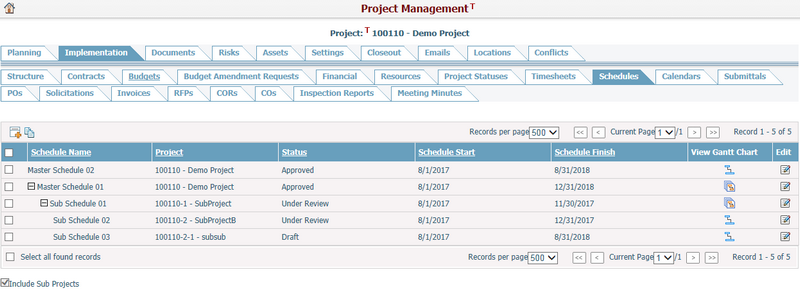
A brief summary of each schedule is displayed in the table. The summary includes: Project, Schedule Name, Status, Schedule Start and Schedule Finish. You can sort the attributes by clicking the linked column headers. If there are too many records to display, you can use the navigation control to view another page.
Click the Edit icon ![]() at the end of the row, and the system will open the Edit Schedule screen.
at the end of the row, and the system will open the Edit Schedule screen.
Click the Add icon ![]() and the system will open the Add Schedule screen.
and the system will open the Add Schedule screen.
If master-sub schedule relationships have been created, you can expand or collapse a master schedule by clicking ![]() or
or ![]() icon before its schedule name.
icon before its schedule name.
Click the View Single Schedule icon ![]() under the column "View Gantt Chart" for a single schedule, and the system will open its Gantt Chart in single schedule mode.
under the column "View Gantt Chart" for a single schedule, and the system will open its Gantt Chart in single schedule mode.
Click the View Master Schedule icon ![]() under the column "View Gantt Chart" for a master schedule, and the system will open its Gantt Chart in master schedule mode.
under the column "View Gantt Chart" for a master schedule, and the system will open its Gantt Chart in master schedule mode.
Click the View Single Schedule icon ![]() under the column "View Gantt Chart" for a sub schedule under any master schedule, and the system will open its Gantt Chart in sub schedule mode.
under the column "View Gantt Chart" for a sub schedule under any master schedule, and the system will open its Gantt Chart in sub schedule mode.
Click the Copy Schedule icon ![]() while selecting a schedule, the system will copy the selected schedule and save it as a new schedule with naming convention as Old Schedule Name + "- Copy" + Seq. #.
while selecting a schedule, the system will copy the selected schedule and save it as a new schedule with naming convention as Old Schedule Name + "- Copy" + Seq. #.
For a parent project, if the option "Include Sub Projects" is checked, all schedules of its sub projects will be included in the table; otherwise they will be excluded. But if any master schedule exists, this option will be checked by default and read-only.
Note:
❑ When adding a new implementation project, a draft schedule will be created automatically for the project. The schedule name will default to the project ID and project name, formatted as "Project ID - Project Name".
❑ When copying an existing schedule, its baselines will be excluded.
Schedule Management
Below is a list of content from which you can find how CIPAce enables user to manage project schedules:
❖Import Schedule from MS Project
❖Export Schedule to MS Project
❖Import Schedule from Primavera
❖Import & Export Schedule by Excel