Navigate Here: Projects > Browse Projects; select a project > Scoping tab > Financial Scoping tab > Click the Define Spending Curve button, click Add a New Schedule ![]() icon
icon
A popup screen will be shown for you to add a new schedule in the current project.
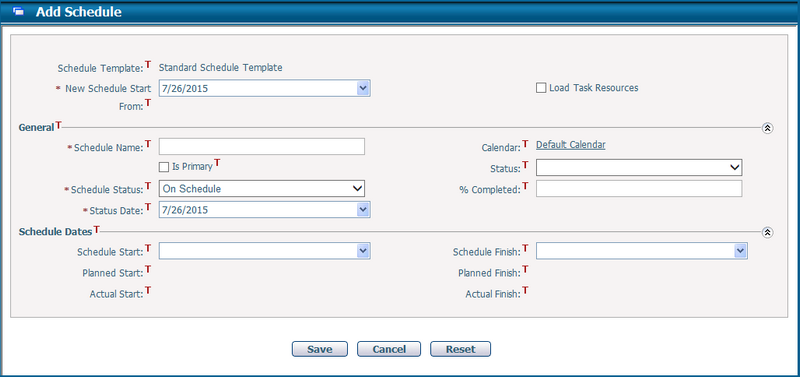
You can only add a new schedule with the pre-assigned schedule template in a spending curve template. Fill in the following information:
The required fields are noted with an asterisk (*).
Schedule Template*: The name of the schedule template defined in the current spending curve template. It is a read-only field.
New Schedule Start From: The schedule will start on this date after loading. The default date is Today.
Load Task Resources: Specify if the resource(s) will be loaded from the schedule template or not. It is unchecked by default.
❖When it is Checked, all task resource(s) in the template will be automatically loaded into the new schedule. If such resource(s) are not assigned to the current project, the system will then automatically add them as Project Resource.
❖When it is Unchecked, no resource(s) will be loaded.
Schedule Name*: The name of the schedule. It must be unique under the same project.
Calendar: The current schedule's calendar. It will apply to all tasks under this schedule. By default, it will be the system's base calendar and read-only. (Note: You can change this schedule calendar in Gantt Chart edit mode later.)
Is Primary: If this option is checked, it means that the schedule is the primary schedule for this project.
Status: The status of the schedule. There are five statuses: Approved, Closed, Draft, Rejected, Under Review.
Schedule Status*: The schedule progress status. There are four statuses: Behind Schedule, Completed, On Hold, and On Schedule. By default, On Schedule is selected.
% Completed: The implementation progress of the project. Percentage can be selected from 1% to 100%.
Status Date*: The date when the schedule status is tracked.
Note: The Schedule Status, % Completed and Status Date will be updated if the Status Date is earlier than the Status Date of a new Project Status which is created for the same project and schedule.
Schedule Start & Finish: The planned start and finish date of the schedule.
Planned Start & Finish: The earliest start date and the latest finish dates computed from all tasks of the schedule. They are read-only fields.
Actual Start: The earliest actual start date computed from all tasks of the schedule. It is a read-only field.
Actual Finish: The latest actual finish date computed from all tasks of the schedule only when all tasks in the schedule have been completed. It is a read-only field.
Once you've finished adding, click the Save button to save the new schedule. The system will return to the Spending Curve Management page and assign the new schedule to the spending curve immediately.
Click the Cancel button to abort the current operation and return to the Spending Curve Management page.
Click the Reset button to clear the latest changes.