Navigate Here: Reports > Custom Report Management > Report Definition
You can browse all the custom reports on the Browse Custom Reports page.
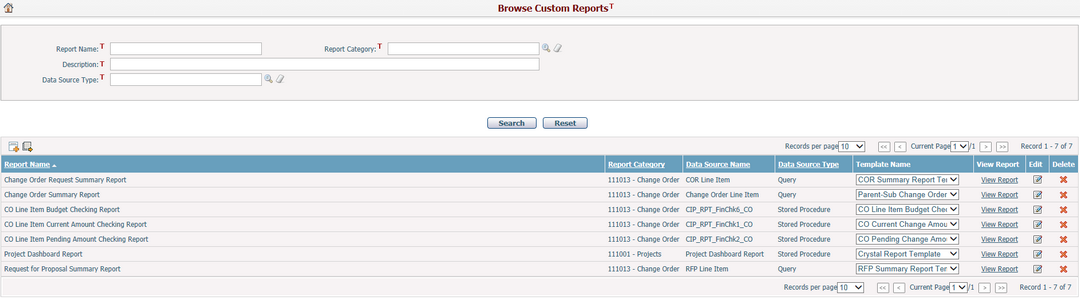
You can quickly find the custom reports you want by using search function. Enter search conditions in the search fields and click the Search button. The custom reports will be filtered and the table will show the records that match the search conditions. Click the Reset button to clear the latest input search conditions.
A brief summary of each custom report is displayed in the table. The summary includes Report Name, Report Category, Data Source Name, Data Source Type and Template Name. The records are sorted by Report Name by default but you can also sort them by clicking other underlined column headers. If there are too many records to display on one page, you can use navigation control to view the other pages.
You can click the Add icon ![]() on the top left corner of the table to add a new custom report and the system will go to the Add Custom Report page.
on the top left corner of the table to add a new custom report and the system will go to the Add Custom Report page.
You can change templates in the Template Name drop down list and click View Report link to go to the corresponding report page to generate the report by inputting specific conditions.
You can edit a custom report by clicking the icon ![]() in the Edit column. The system will then go to the Custom Report Management page for the selected custom report.
in the Edit column. The system will then go to the Custom Report Management page for the selected custom report.
You can delete a custom report by clicking the icon ![]() at the end of the row.
at the end of the row.