Navigate Here: Funding > Funds > Browse Funds > Select a fund from the table > Actual Revenue tab or Funding > Funds > Fund Actual Revenue Details
You can browse all the fund actual revenue items and find specific items in the system on the Actual Revenues tab page if you get into this page via Funding > Funds > Fund Actual Revenue Details.
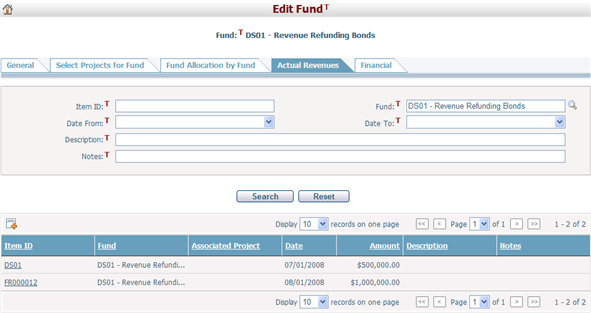
If you get into this page via Fund Actual entrance for a specific fund, you can browse all actual revenue items and find specific items for the corresponding fund.
A brief summary of each actual revenue record is displayed in the table. The summary includes: Item ID, Fund, Associated Project, Date, Amount, Description, and Notes. You may sort the records by clicking a column header. If there are too many records to display in one page, you can use the navigation control to view another page, or you may increase the number of records per page.
You can quickly find the actual revenue records you want by using the search function. Enter search conditions in the search fields and click the Search button. The revenue records will be filtered and the table will display the records that match the search conditions. Click the Reset button to clear the latest input into the search field.
Click the Item ID link and the system will go to the Fund Actual Revenue page of the selected item, where you can view and modify the actual revenue information.
Click the Project Name link and the system will go to the Project Structure Management page of the corresponding project.
Click the Add icon ![]() on the top left corner of the table to add a new fund actual revenue item. The system will go to the Add Fund Actual Revenue page.
on the top left corner of the table to add a new fund actual revenue item. The system will go to the Add Fund Actual Revenue page.