Navigate Here: Planning > Proposals > Browse Proposals > Proposal Management > Click the Related Projects link
If a proposal is linked with more than one project, the system will show the Browse Linked Projects to Proposal page when the Related Projects link is selected at the bottom of the Proposal Management page. If only one project is linked to the proposal the system will go to the Planning Project General page for the selected project.
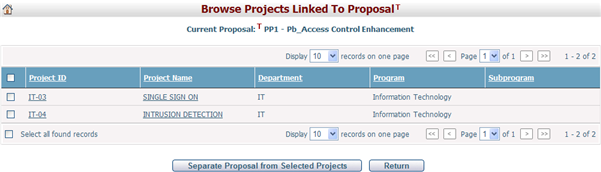
A brief summary of each project displays in the table. The summary includes Project ID, Project Name, Department, Program, and Subprogram. You may sort the projects by clicking the linked column headers.
You can browse a related project by clicking the Project ID/Project Name link. The system will then go to the Planning Project General screen for the selected item.
You can cancel the link between the current proposal and the related project(s) by selecting the related project(s) and then clicking the Separate Proposal from Selected Projects button.
Click the Return button to return to the Proposal Management page of the current proposal.