Navigate Here: Planning > Ranking > Browse Ranking Phases
You can browse all ranking phases and find a specific ranking phase on the Browse Ranking Phases
page.
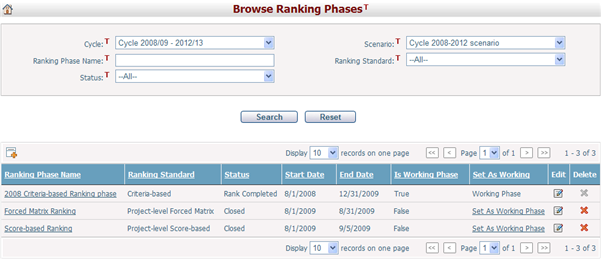
A brief summary of each ranking phase displays in the table. The summary includes Ranking Phase Name, Ranking Standard, Status, Start Date, End Date, Is Working Phase and Set As Working. You may sort the records by clicking the column headers. If there are too many records to be displayed in one page, you can use the navigation control to view another page, or you may increase the number of records per page.
You can quickly find the ranking phases you want by using the search function. Enter search conditions in the search fields and click the Search button. The ranking phases will be filtered and the table will show the records that match the search conditions. Click the Reset button to clear the latest input.
You can add a new ranking phase by clicking the Add icon ![]() on the top left corner of the table. The system will then go to the Add Ranking Phase page.
on the top left corner of the table. The system will then go to the Add Ranking Phase page.
You can edit a ranking phase by clicking the Ranking Phase Name link or clicking the Edit icon ![]() at the end of the row. The system will then go to the Ranking Phase General Management page for the selected item.
at the end of the row. The system will then go to the Ranking Phase General Management page for the selected item.
You can delete a ranking phase by clicking the Delete icon ![]() at the end of the row. If the ranking phase is the working ranking phase, it cannot be deleted. Once a ranking phase is deleted, its assignment data and ranking data will be lost permanently.
at the end of the row. If the ranking phase is the working ranking phase, it cannot be deleted. Once a ranking phase is deleted, its assignment data and ranking data will be lost permanently.
In addition, you can make a ranking phase the working ranking phase by clicking the Set As Working Phase link. Only one ranking phase in the same cycle and scenario can be set as working. Working Ranking Phase is the default ranking phase when a user goes to Planning> Ranking > Rank Projects.