Navigate Here: Projects > Browse Planning Projects; select a Project > Click the Settings tab or
Projects > Browse Implementation Projects; select a Project > Click the Settings tab
You can manage the project configurations of Role, Baseline Automation, Task Status Updating Method on the Settings tab page.
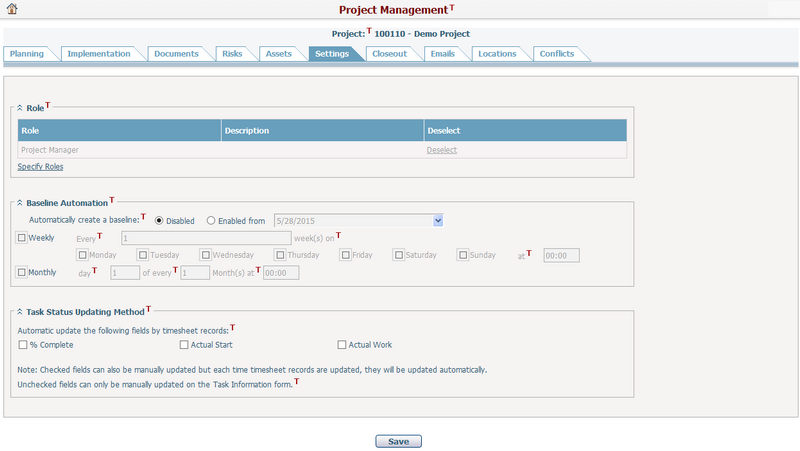
You can view the roles that are specified for the current project. These roles can be assigned to any project resource.
To specify roles, click the Specify Roles link. The system will popup a window, listing all available roles for selection.
Select a role by checking its checkbox. The roles that can be selected are active leaf nodes in a system classification called "Roles". Authorized users can select the Manage Organization Roles link to configure roles in Classification Management. Selecting a non leaf node will select all of its child nodes. Inactive nodes cannot be selected, but those that are already project roles will not be removed when they become inactive. Note: There is an additional check field 'Is System Default" on the Add/Edit Node page for the Roles classification. Checking the checkbox means the node will be added automatically as a role for the newly added project.
If there isn't a role specified for the current project, you can click the here link.
Click the Save button when you have selected the roles. The popup window will be closed and the selected roles along with their node description will be displayed in the table.
Click the Deselect link to deselect a role. If the role is allocated to a project resource, that resource will not have the role allocated to it.
Click the Save button at the bottom of the screen to save this setting. |
In addition to saving baselines manually, you can also set some rules to enable saving automatically by the system.
There is a switch to turn on or turn off this automation: Enable/Disable. By default it is Disable. When Enable is selected, a start date is required. When switching from Disable to Enable, the date is automatically filled in with the current date but it can be edited.
Select the frequency of saving baselines: Weekly, Monthly, or When a milestone is completed. When Weekly or Monthly is selected, you have to configure the detailed settings for that option as well. When the status of the task is marked as a milestone turns completed (100%), a baseline will be saved: (1) If the task status is set to be auto updating, a baseline will be saved as soon as the final timesheet for that task is saved (identifying the task as complete); (2) If the task status is updated manually, a baseline will be saved as soon as the task completion information is saved. |
Task Status Updating Method
In addition to updating task status manually, you can also set some rules to enable auto updating by the system.
Checking the checked fields means that these fields will be auto-updated by the relevant information contained in the timesheet records. Checked fields can also be manually updated but each time the timesheet records are updated, they will be automatically updated. Unchecked fields can only be manually updated in the Task Status section on the Update Task page.
Auto updating works when a timesheet is added, updated or deleted.
|