Navigate Here: Utilities > System Management > Application Settings > Domains Tab > click the Edit icon
You can update the information of a domain on the Domain Management page.
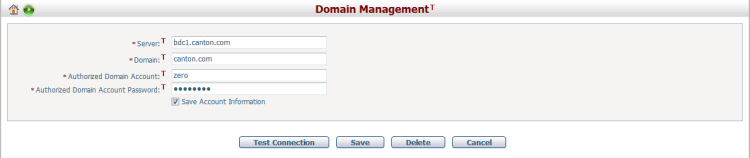
To update a domain, fill in any filed(s) that need to be updated.
All required fields are noted with an asterisk (*).
Server *: The name of the Server. For example, just enter YourCompany.com but you do not have to type the “http://www.” portion.
Domain *: The name of the Domain. Usually, the domain name is the same as the server’s name.
Authorized Domain Account *: An account in the domain.
Authorized Domain Account Password *: The password of the domain account.
Save Account Information: Whether to save the account information provided above into database. With the account information saved, you will no longer need to provide the account information when you want to connect to the domain on other pages. But if you don't want to save the account information for security concerns or if you want to delete the saved account information from database, you can make this option unchecked. In that case, you will be required to provide account information every time when you intend to connect to the domain.
Click the Test Connection button to test whether the updated info are correct.
Click the Save button to save the changes. The system will validate the validity of the account before saving. The changes will not be saved if the validation fails. After a domain is updated successfully, the system will go to the Browse Domains page.
Click the Cancel button to cancel the updates and go to the Browse Domains page.
Click the Delete button and the system will delete the domain directly. After the domain is deleted, all associations between domain accounts in this domain and CIP accounts will be deleted as well.