Navigate Here: Utilities > Currencies > Browse Projected Exchange Rate Sets; click the Edit icon of a record
You can edit a projected exchange rate set on the Edit Projected Exchange Rate Set page, which contains two tab pages: General and Line Items.
General
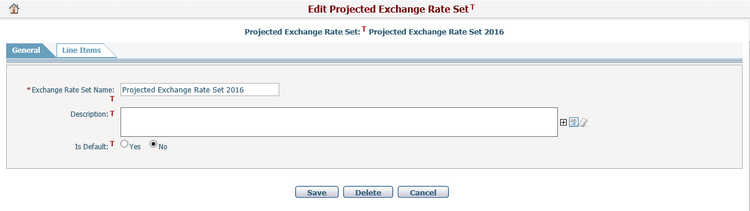
To edit the general information of the exchange rate set, provide the updated general information by updating or filling in the following fields:
The required fields are noted with an asterisk (*).
Exchange Rate Set Name*: the name of the exchange rate set. It must be unique.
Description: the description of the exchange rate set. It is optional.
Is Default: whether the exchange rate set is the default set in the system. If "Yes" is checked, the current exchange rate set will be set as default and the original default one will be unmarked as default. (Note: if the current exchange rate set is the default one, these two radio buttons will be disabled.)
Click the Save button to save changes to the general information, and system will return to the Browse Projected Exchange Rate Sets page.
Click the Delete button to delete the current exchange rate set. After your confirmation, the exchange rate set will be deleted and system will return to the Browse Projected Exchange Rate Sets page. (Note: if the current exchange rate set is the default one, this button will be disabled; if the current exchange rate set has been set as the default exchange rate set of one or many scenarios, it cannot be deleted unless you specify new default sets for those scenarios and then delete it.)
Click the Cancel button to cancel your operation. No change will be made to the current exchange rate set and system will return to the Browse Projected Exchange Rate Sets page.
Line Items
By clicking on the Line Items tab from the General tab page, you can switch to the Line Items tab page where you can manage line items (projected exchange rates) for the current exchange rate set.
There is an AppSetting item named “ExchangeRateMatchingModeForProjection” in the database, which has two optional values: “0” and “1”. The value “0” (the default value) means that multiple exchange rates from one currency to another with different “Effective Dates” can exist in an exchange rate set. The value “1” means that only one exchange rate from one currency to another can exist in an exchange rate set, and its “Effective Date” will be the predefined one by the AppSetting item “DefaultExchangeRateEffectiveDate”. CIPPlanner implementation staff have configured these two AppSetting items during the deployment of CIPAce for your organization.
Depending on the value of the AppSetting item “ExchangeRateMatchingModeForProjection”, some user interface may look a little bit different on the Line Items tab page and its related pages.
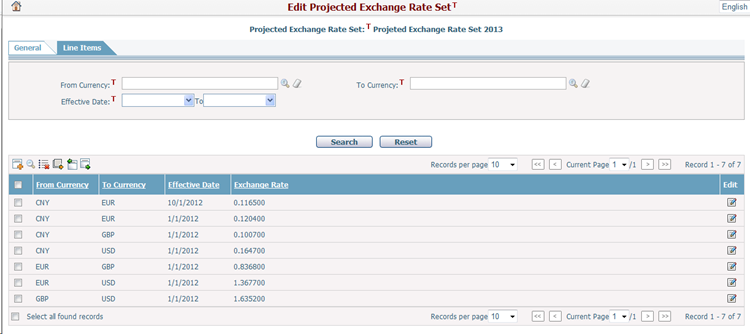
("Effective Date" displayed when “ExchangeRateMatchingModeForProjection” has the value "0")
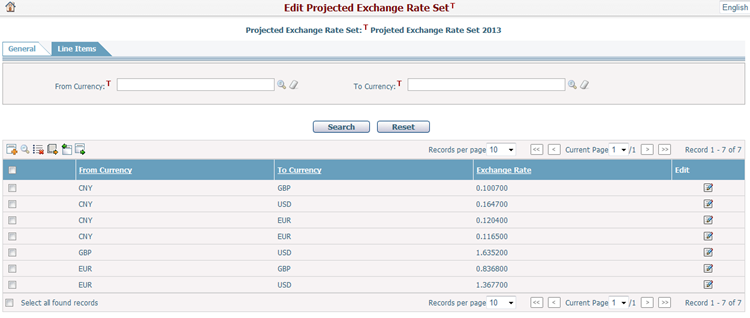
("Effective Date" hidden when “ExchangeRateMatchingModeForProjection” has the value "1")
A brief summary of each projected exchange rate line item displays in the table. The summary includes From Currency, To Currency, Effective Date (hidden when “ExchangeRateMatchingModeForProjection” has the value "1"), and Exchange Rate. You can sort the records by clicking the linked column headers. If there are too many records to display on one page, you can use the navigation control to view another page.
You can quickly find the exchange rate you want by using the search function. Enter search conditions ("Effective Date" hidden when “ExchangeRateMatchingModeForProjection” has the value "1") in the search fields and click the Search button. The projected exchange rates will be filtered and the table will show the records that match the search conditions. You can click the Reset button to clear the conditions in the search fields.
Click the Edit icon ![]() of a record and the system will go to the Edit Projected Exchange Rate page of that exchange rate.
of a record and the system will go to the Edit Projected Exchange Rate page of that exchange rate.
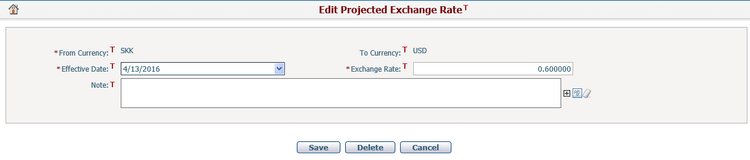
("Effective Date" displayed when “ExchangeRateMatchingModeForProjection” has the value "0")
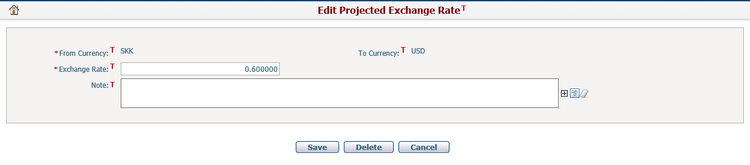
("Effective Date" hidden when “ExchangeRateMatchingModeForProjection” has the value "1")
By updating "Effective Date" (hidden when “ExchangeRateMatchingModeForProjection” has the value "1") and/or "Exchange Rate" and/or "Note" and then clicking the Update button, the current exchange rate will be updated and system will return to the Line Items tab page.
By clicking the Delete button, the current exchange rate will be deleted after your confirmation and system will return to the Line Items tab page.
By clicking the Cancel button, no change will be made to the current exchange rate and system will return to the Line Items tab page.
Click the Add icon ![]() , it will open the Add Projected Exchange Rate page.
, it will open the Add Projected Exchange Rate page.
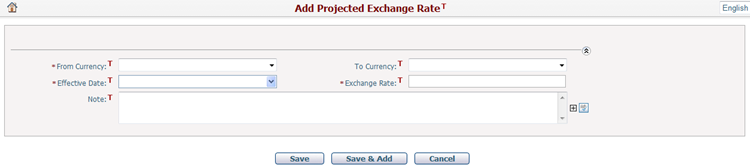
("Effective Date" displayed when “ExchangeRateMatchingModeForProjection” has the value "0")
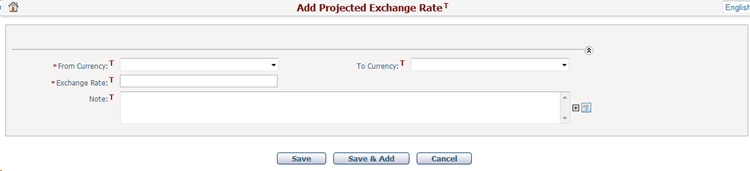
("Effective Date" hidden when “ExchangeRateMatchingModeForProjection” has the value "1")
To add a projected exchange rate, provide the exchange rate information by filling in the following fields:
The required fields are noted with an asterisk (*).
From Currency*: the From currency of the exchange rate record. You can choose one from the dropdown list which contains all the currencies used by your organization.
To Currency*: the To currency of the exchange rate record. It is the default organization currency by default; You can choose one from the dropdown list which contains all the currencies used by your organization. Please note that the selected currency code must be different from that of the From currency.
Effective Date*: the date from which the exchange rate record shall be effective. Note: it is hidden when “ExchangeRateMatchingModeForProjection” has the value "1", and the value will be that of the AppSetting item “DefaultExchangeRateEffectiveDate”.
Exchange Rate*: the rate of the exchange rate record. Negative numbers and zero are not allowed.
Note: the note for the exchange rate record. It is optional.
Click the Save button to save the exchange rate. System will then return to the Line Items tab page.
Click the Save & Add button to save the exchange rate and continue to add another one.
Click the Cancel button to cancel your operation. No exchange rate will be added, and system will then return to the Line Items tab page.
Click the Load icon ![]() , it will pop up the Load Actual Exchange Rates dialog box.
, it will pop up the Load Actual Exchange Rates dialog box.
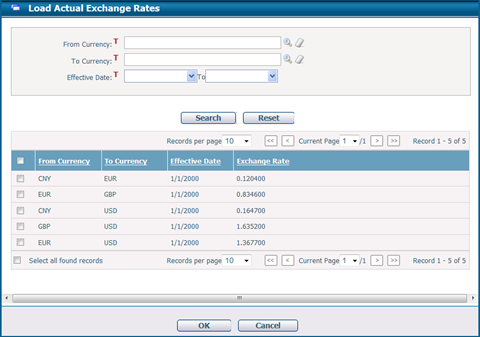
The dialog box consists of two parts: a search section and a data grid. You can specify one or many criteria to filter the records in the data grid.
By selecting some records and clicking the OK button, the selected actual exchange rates will be loaded to the data gird on the Line Items tab page. You can then modify those rates, if necessary.
By clicking the Cancel button, no rate will be loaded, and the dialog box will be directly closed.
Note:
1. When “ExchangeRateMatchingModeForProjection” has the value "1", you can load at most one exchange rate from a local currency to the Default Organization Currency.
2. The actual exchange rates with same "From Currency", "To Currency" and "Effective Date" as those existing projected exchange rates will not be included in the data grid of the dialog box.
Select one or many exchange rate records and click the Delete icon ![]() to delete the selected exchange rate line item(s).
to delete the selected exchange rate line item(s).
Click the Import icon ![]() to import projected exchange rates into CIPAce system from an Excel file. (See Import Projected Exchange Rates)
to import projected exchange rates into CIPAce system from an Excel file. (See Import Projected Exchange Rates)
Select some exchange rate records and click the Export icon ![]() to export the selected records into an Excel file. (See Export Projected Exchange Rates)
to export the selected records into an Excel file. (See Export Projected Exchange Rates)