Navigate Here: Utilities > Currencies > Browse Projected Exchange Rate Sets; click the Edit icon, go to Line Items tab and then click the Import icon or
Utilities > Excel Data Management > Import Excel Data
Instead of adding projected exchange rates into CIPAce system one by one, you can import a batch of projected exchange rates into the CIPAce system from an Excel file.
Add an Excel template
Before you start importing projected exchange rates, you must first create a template if there is no existing one in the system. Go to the Add Excel Data Template page through the entrance: Utilities > Templates > Excel Data Templates > click the Add icon.
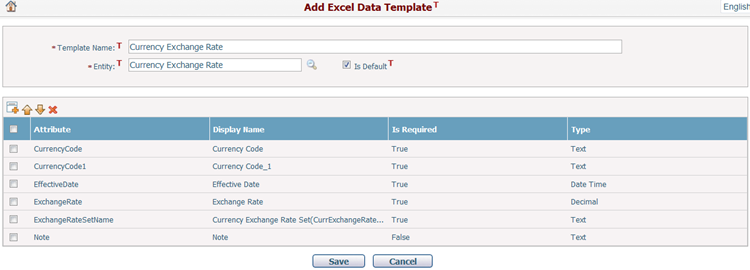
First, enter a Template Name for the template.
Then, select "Currency Exchange Rate" as the Entity (you can check "Is Default" if you want to set the current template as the default Excel template for the selected entity). As soon as you finish selecting the Entity, all required attributes will be automatically loaded in the below grid. If you want to add more attributes (non-required ones), you can click the Add icon to add those attributes. If you want to remove some attributes (non-required ones), you can select them and click the Delete icon. You can also select one or many attributes and click the Up or Down icons to adjust their order.
Finally, click the Save button to save the template. System will then go to the Browse Excel Data Templates page. You can click the Download icon on their page to download the Excel template you just created.
Create a data file
Now, open the downloaded template in Microsoft Excel and fill in all the projected exchange rates you want to be imported into the CIPAce system. Please note that, the required "Exchange Rate Set Name" must be the name of a set that have already been created in CIPAce. Also please make sure that the "Currency Code" you entered exists in CIPAce and has been used as a currency of your organization. Otherwise, those records will fail to be imported.
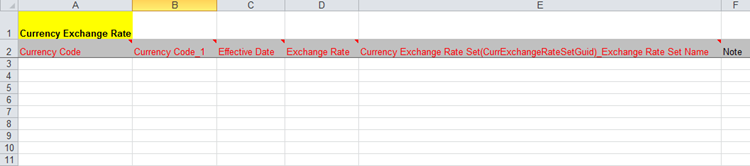
Import exchange rates
After you finish creating the Excel file that contains the projected exchange rates, you can start to import those exchange rates. Access the Import Excel Data page through either of the following two entrances:
Entrance 1: Utilities > Currencies > Browse Projected Exchange Rate Sets; click the Edit icon, go to Line Items tab and then click the Import icon
Entrance 2: Utilities > Excel Data Management > Import Excel Data; choose "Currency Exchange Rate" as the Entity
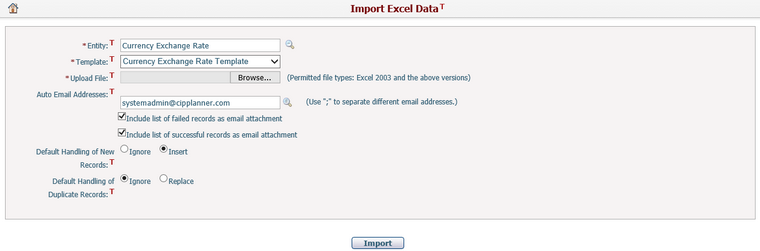
To import your projected exchange rates, take the following steps:
First, select a template. Please note that the selected template must be the one used by your Excel file to be imported.
Then, click the Browse button to select the excel file you have created from your local machine.
Then, modify the default email address that comes from your account in CIPAce if necessary, and you can also add more addresses.
Then, decide whether to include list of failed or successful records as email attachment (they were checked by default).
Then, decide the default handling of duplicate records: Ignore (checked by default) or Replace.
Finally, click the Import button to start importing the projected exchange rates. After some time, system will finish importing exchange rates from the uploaded file, and a notification email will also be sent to the specified email addresses.