Navigate Here: Utilities >Templates > Document Templates > Select one Document Template->click into Configure Template Documents
You can manage documents and owners for each folder on Configure Template Documents tab page of Edit Document Template page.
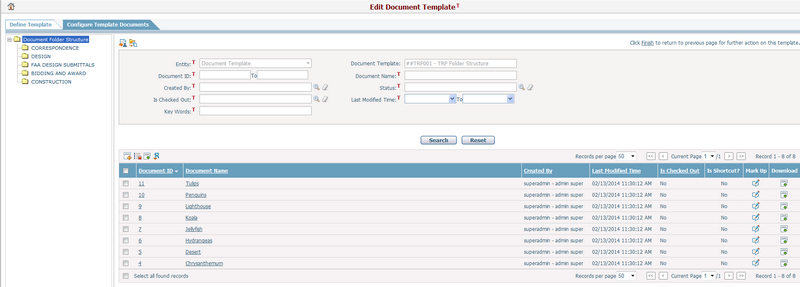
When system loads into this page, root folder will default to be selected. All documents under this root folder are viewable in the table. When select one folder in the tree structure, documents under the selected folder are displayed accordingly.
Click the Display All Documents icon![]() , system will show all documents under all folders in the table.
, system will show all documents under all folders in the table.
Click the Specify Owner icon![]() to define owners for each folder.
to define owners for each folder.
Click the Add icon ![]() at the upper left corner of the table to add new documents for selected folder. The system will go to the Add Document page. All documents new added by this method are non-linked(physical) documents.
at the upper left corner of the table to add new documents for selected folder. The system will go to the Add Document page. All documents new added by this method are non-linked(physical) documents.
Click the Batch Delete icon ![]() at the upper left corner of the table to delete documents in batch. If deleting linked document will delete the document shortcut from current entity record while the document and its attachment will be kept intact while deleting actual document will delete the document and its attachment from the system
at the upper left corner of the table to delete documents in batch. If deleting linked document will delete the document shortcut from current entity record while the document and its attachment will be kept intact while deleting actual document will delete the document and its attachment from the system
Click the Batch Download icon ![]() at the upper left corner of the table to download selected documents into the local path.
at the upper left corner of the table to download selected documents into the local path.
You can redline the document by clicking the Markup icon ![]() , the system will then direct you to the Online Document Markup page in a new page.
, the system will then direct you to the Online Document Markup page in a new page.
Click the Create Linked Document(s) In icon![]() at the upper left corner of the table to create linked documents from existing documents in CIPAce to the selected folder. When clicking the Create Linked Document(s) In icon
at the upper left corner of the table to create linked documents from existing documents in CIPAce to the selected folder. When clicking the Create Linked Document(s) In icon![]() , page as below will pop up. Select documents in the table and click the Create Linked Document(s) Out icon
, page as below will pop up. Select documents in the table and click the Create Linked Document(s) Out icon![]() , the linked documents will be successfully created to the preselected folder.
, the linked documents will be successfully created to the preselected folder.
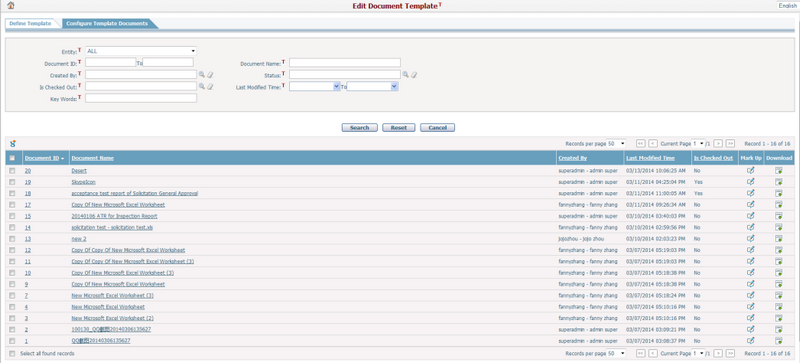
When all modifications at this page have completed, you can click the Finish link at the right top corner of this page to return back to previous page to take further action for this template.