Navigate Here: Projects > Browse Implementation Projects; select a Project > Click the Contracts tab
You can browse and manage the contracts associated with the current implementation project on the Contracts page.
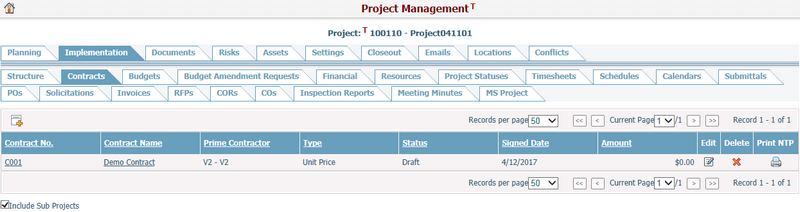
A brief summary of each contract displays in the table. The summary includes Contract No., Contract Name, Type, Status, Signed Date, and Amount. You may sort the records by clicking the linked column header. If there are too many records to be displayed in one page, you can use the navigation control to view another page, or you may increase the number of records per page. If Include Sub Projects checkbox is checked, contracts of the sub projects will be displayed in the table as well.
You can quickly find the contracts you want by using the search function. Enter search conditions in the search fields and click the Search button. The contracts will be filtered and the table will show the records that match the search conditions. Click the Reset button to clear the latest input.
You can add a new contract by clicking the Add icon ![]() on the top left corner of the table. The system will then go to the Add Contract page.
on the top left corner of the table. The system will then go to the Add Contract page.
You can edit a contract by clicking the Contract ID/Contract Name link or clicking the Edit icon ![]() at the end of the row. The system will then go to the Contract Management page for the selected item.
at the end of the row. The system will then go to the Contract Management page for the selected item.
You can delete a contract by clicking the Delete icon ![]() at the end of the row. Note: Only if the contract status is Estimate it can be deleted.
at the end of the row. Note: Only if the contract status is Estimate it can be deleted.