Navigate Here: Projects > Browse Implementation Projects, select a project and click the Budgets tab
You can browse and manage the budget Line Items associated with the current implementation project on the Budgets tab.
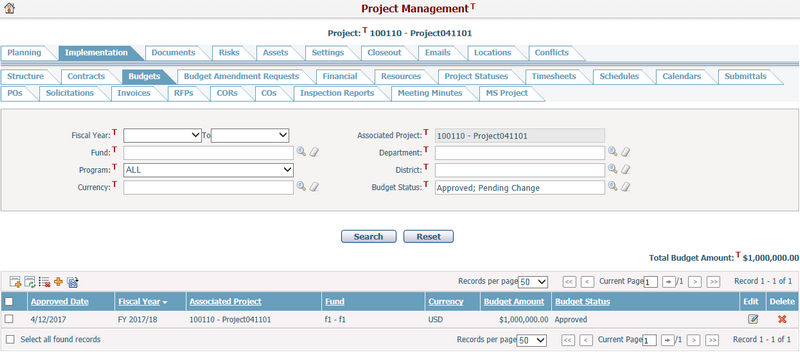
A brief summary of each budget line item is displayed in the table. The summary includes Approved Date, Fiscal Year, Associated Project, Fund, Currency, Budget Amount, and Budget Status. You may sort the records by clicking the linked column headers. If there are too many records to be displayed on one page, you can use the navigation control to view the other pages, or you may increase the number of records per page.
You can quickly find the budget line items you want by using the search function. Enter search conditions in the search fields and click the Search button. The budget line items will be filtered and the table will display the records that match the search conditions. Click the Reset button to clear the latest inputs.
Note:
❑ The Associated Project field will be default to the current project and cannot be changed.
❑ The Budget Status will be default to Approved and Pending Change, you can select other statuses by clicking the Lookup icon ![]() .
.
❖ Approved: Indicates that the budget line item Initial records and all change record(s) are approved.
❖ Pending Change: Indicates that a budget line item has unapproved change record(s).
Click the icon ![]() in the Edit column and the system will direct into the Edit Budget Line Item page for the selected budget line item.
in the Edit column and the system will direct into the Edit Budget Line Item page for the selected budget line item.
Click the Delete icon ![]() at the end of a line item row to delete a budget line item.
at the end of a line item row to delete a budget line item.
Click the Add icon ![]() on the top left corner of the table to add new budget line item(s) and the system will go to the Create Budget Line Items page.
on the top left corner of the table to add new budget line item(s) and the system will go to the Create Budget Line Items page.
You can select budget line item(s) by their checkboxes and click the Transfer Selected Budget(s) icon ![]() on the top left corner of the table to transfer out budget amounts to other budget line item(s) and the system will go to the Budget Transfer page.
on the top left corner of the table to transfer out budget amounts to other budget line item(s) and the system will go to the Budget Transfer page.
You can select budget line item(s) by their checkboxes and click the Delete Selected Budget(s) icon ![]() on the top left corner of the table to delete them at the same time.
on the top left corner of the table to delete them at the same time.
You can select budget line item(s) by their checkboxes and click the Add Budget Amendment Request icon ![]() on the top left corner of the table to add a new budget amendment request, and the system will go to the Add Budget Amendment Request page with the selected budget line item(s) automatically populated as budget amendment line item(s). If no budget line item(s) have been selected, you need to manually load from budget line item(s) instead.
on the top left corner of the table to add a new budget amendment request, and the system will go to the Add Budget Amendment Request page with the selected budget line item(s) automatically populated as budget amendment line item(s). If no budget line item(s) have been selected, you need to manually load from budget line item(s) instead.
You can select budget line item(s) by their checkboxes and click the Automated Budget Carryover icon ![]() on the top left corner of the table to transfer budget balance amount to the next fiscal year and the system will go to the Automated Budget Carryover page.
on the top left corner of the table to transfer budget balance amount to the next fiscal year and the system will go to the Automated Budget Carryover page.