Navigate Here: Projects > Browse Implementation Projects; select a Project > Click the RFPs tab
You can browse and manage the Requests for Proposal (RFP) associated with the current implementation project on the RFPs tab page.
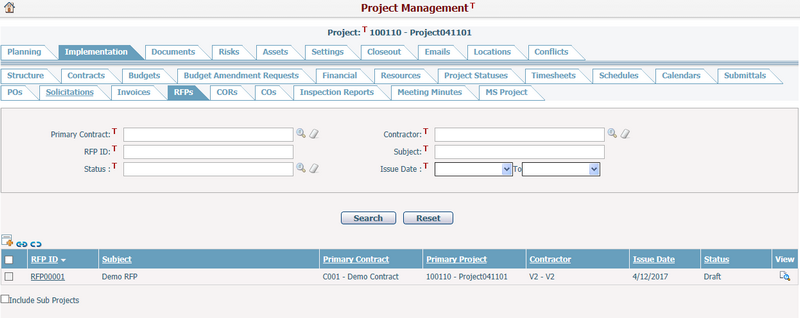
A brief summary of each attribute displays in the table. The summary includes: RFP ID, Subject, Primary Project, Project Contract, Contractor, Issue Date and Status. You can sort the attributes by clicking the linked column headers. If there are too many records to display, you can use the navigation control to view another page.
You can quickly find the records you wanted by using the search function. Enter search conditions in the search fields and click the Search button. The RFP data grid will show the records that match the search conditions. Click the Reset button to clear the conditions in the search fields.
Click the View icon ![]() at the end of the row or the hyperlinks under RFP ID and Subject. The system will then open the Edit RFP General screen.
at the end of the row or the hyperlinks under RFP ID and Subject. The system will then open the Edit RFP General screen.
Click the Add icon ![]() and the system will open the Add Request for Proposal screen. The primary project will be pre-filled as the current project.
and the system will open the Add Request for Proposal screen. The primary project will be pre-filled as the current project.
You can associate RFP(s) with the current project by clicking ![]() . The system will pop up a window for selecting RFP(s), listing all RFPs in the system except those already associated with the current project.
. The system will pop up a window for selecting RFP(s), listing all RFPs in the system except those already associated with the current project.
You can disassociate RFP(s) with the current project by selecting the RFP(s) and clicking ![]() . Please note that it’s not allowed to disassociate the RFP whose Primary Project is the current project.
. Please note that it’s not allowed to disassociate the RFP whose Primary Project is the current project.