Navigate Here: Implementation > Solicitation Management > Browse Solicitations, select a solicitation > Responses tab
You can browse and manage the solicitation responses on Solicitation Management page - Responses tab.
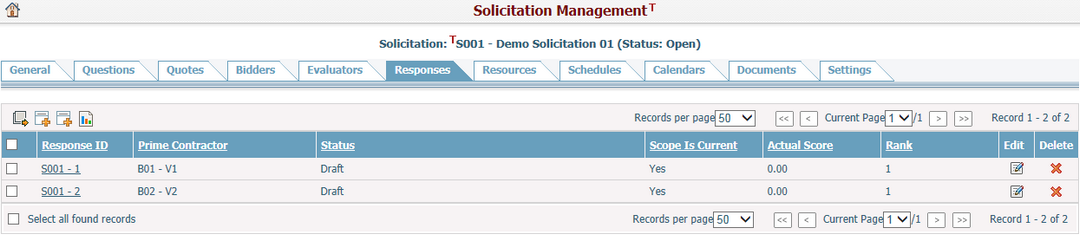
A brief summary of each response displays in the table. The summary includes Response ID, Prime Contractor, Status, Scope Is Current, Actual Score, and Rank. You can sort the records by clicking an underlined column header. If there are too many records to display on one page, you can use the navigation control to view another page, or you may increase the number of records per page.
In the table, click the Response ID link or click the Edit icon ![]() at the end of a row and the system will go to the Edit Response page of the corresponding response.
at the end of a row and the system will go to the Edit Response page of the corresponding response.
Click the Add icon ![]() on the top left corner of the table to add a new response and the system will go to the Add Response page. There are two Add methods for different sources of prime contractor: Add Response for Invited Bidder and Add Response for Uninvited Bidder:
on the top left corner of the table to add a new response and the system will go to the Add Response page. There are two Add methods for different sources of prime contractor: Add Response for Invited Bidder and Add Response for Uninvited Bidder:
You can export response information to an Excel file by clicking the Export Data Source icon ![]() and the Export Data dialog will pop up, then you can select a pre-defined data source and export the data results by clicking the Export button.
and the Export Data dialog will pop up, then you can select a pre-defined data source and export the data results by clicking the Export button.
You can select multiple responses by their checkboxes and click icon ![]() to view the Bid Tabulation Report as shown below:
to view the Bid Tabulation Report as shown below:
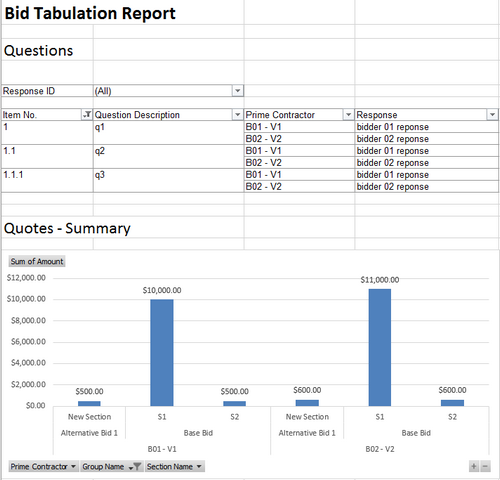
You can delete a response by clicking the icon ![]() in the Delete column of the table.
in the Delete column of the table.
Response Synchronization
If there is any update on the solicitation questions or quotes after the responses have been created, the system will show an alert message on top of the table and the Scope Is Current field will become No.
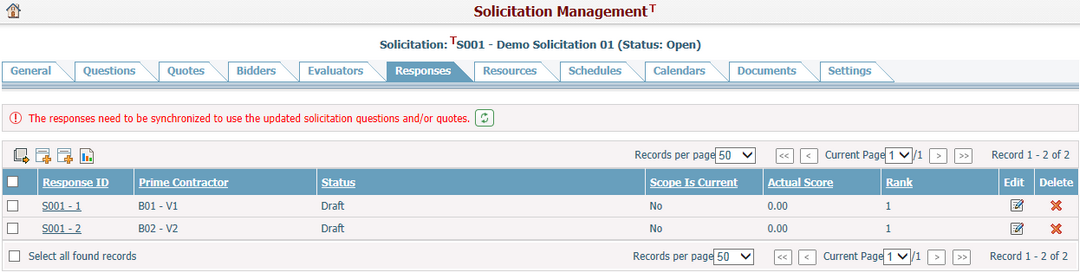
You can click the icon ![]() to synchronize all current responses to the latest solicitation questions and quotes. Once finished, the Scope Is Current field will become Yes.
to synchronize all current responses to the latest solicitation questions and quotes. Once finished, the Scope Is Current field will become Yes.
Note, if a response is in bid package uploading process, it will be excluded from the synchronization action, and you can synchronize it later after its upload is complete.