Navigate Here: Implementation > Solicitation Management > Browse Solicitations, select a solicitation > Evaluators tab, select a evaluator
You can edit a solicitation evaluator's information on the Edit Evaluator page.
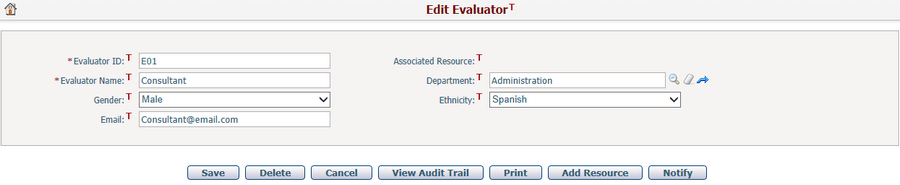
To edit a solicitation evaluator's information, update any of the following fields:
The required fields are noted with an asterisk (*).
Evaluator ID*: The identification number of the evaluator, the system will generate it automatically by default sequence, but you can also change it as you want.
Associated Resource: The associated resource of the current evaluator. It is a read-only field and will be updated by the system when you:
❑ Create a new evaluator by loading from an existing resource.
❑ Add a new resource from the current evaluator.
Evaluator Name*: The name of the evaluator.
Department: Browse and select a department which the evaluator belongs to by clicking ![]() . Options can be configured in Department Management.
. Options can be configured in Department Management.
Gender: The gender of the evaluator, Male or Female.
Ethnicity: The ethnicity of the evaluator.
Email: The email address of the evaluator.
Once you've finished editing, click the Save button to save the evaluator.
You can click the Delete button to delete the evaluator. A confirmation message will prompt. The system will then go to the Evaluators tab page after successful deletion.
You can click the Cancel button to abort the current operation and go to the Evaluators tab page.
You can view change history of this evaluator by clicking the View Audit Trail button. The system will then open the Browse Audit Trail Details page in a new window.
You can print information of the evaluator through pre-defined document template by clicking the Print button. The system will then open the Generate Dynamic Document page.
You can click the Notify button to send notification to relevant persons for the evaluator. The system will then go to the Send Notification page.
You can create a new resource from a solicitation evaluator by clicking the Add Resource button on Edit Evaluator page. The system will go to the Add Resource page automatically populate the mapping fields.
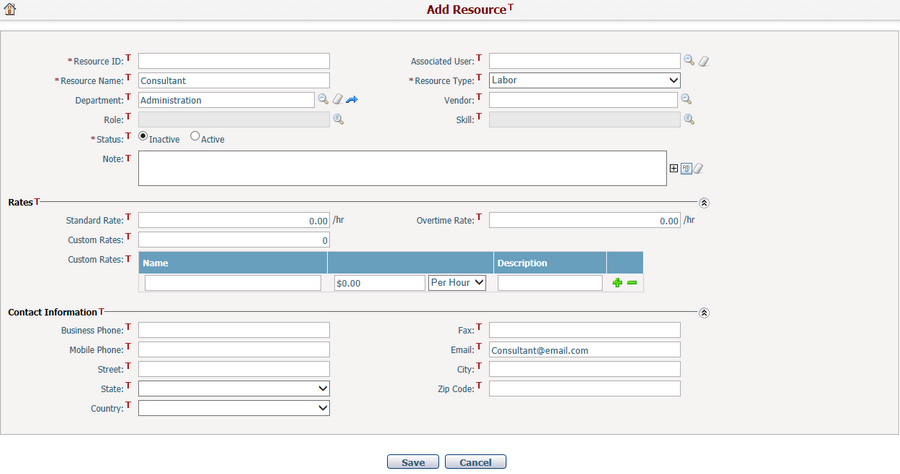
Once this new resource has been created successfully, the system will go back to the Edit Evaluator page with the association established between the corresponding resource and evaluator.
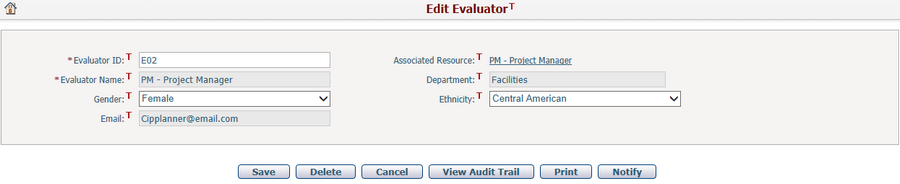
Note, the mapping fields with the associated resource will be locked and the Add Resource button will be hidden.