Navigate Here: Planning > Filtering > Filter Projects
The project filtering module provides powerful tools to manage the process of determining which projects to be funded and which not to. An authorized user can filter projects on the Project Filtering Process page.
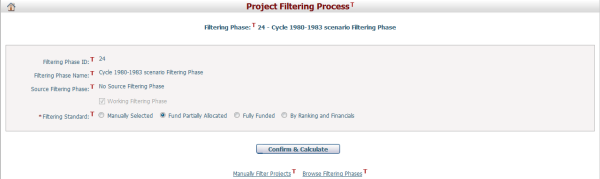
If you get into this page from the menu Planning > Filtering > Filter Projects, the filtering process will be based on the Working Filtering Phase. Otherwise, it will be the filtering phase where you come from.
In a new filtering phase, all projects included are considered as funded projects.
Projects are filtered according to a Filtering Standard in a filtering phase. There are four different filtering standards available to choose from: Manually Selected, Fund Partially Allocated, Fully Funded, and By Ranking and Financials.
Manually Selected means that you can manually move projects between the funded list and the unfunded list.
Fund Partially Allocated standard automatically compares project allocation data with project financial scoping data. A project that has any funding allocated, even though it is not sufficient to cover all its estimated financial cost, will be regarded as a funded project and put in the funded list. A project that has not been allocated any funding will be an unfunded project. However, the status can be adjusted by manual filtering if you want.
Fully Funded is similar to Fund Partially Allocated in that it also automatically compares project allocation data with project financial scoping data, but it is much stricter. Only when its allocated funding equals to or exceeds its required funding, will a project be put in the funded list. Those that do not meet this criterion will go to the unfunded list. However, the status can be adjusted by manual filtering if you want.
By Ranking and Financials is a more complex standard in which projects' ranks and projects' required funding are taken into account.
To apply this standard, you need to select a ranking phase as the source of projects' ranks, then you will see all the funds that are the funding sources of the projects in the source ranking phase.
For each fund, you may set the cut-off, which is a multiplier on the fund's total available funding.
The actual amount is not altered in the process. The default value is 1.0, which means the amount is not altered. Choose a greater value up to 2.0 to amplify the amount if a loose standard is to be applied; or choose a smaller value down to 0.1 to reduce the amount if a tight standard is to be applied.
Projects' required funding in the budget period of the cycle will be compared against the altered available funding in the corresponding year(s) one by one according to the descending order of their rankings inside their respective funds. For each project, if its required funding can be satisfied within the altered funding amount, it will go to the funded list and the altered amount will be deducted for the comparison with the next lower ranking project. Otherwise, it will go to the unfunded list and the altered amount will not be deducted.
For example, in fund F1, altered amount of available funding is $100m. There are three projects competing for the funding. Project P1 has the highest rank among the three and requests $120m; project P2 has the second highest rank and requests $80m, project P3 has the lowest rank and requests $80m.
P1 will be an unfunded project because it requests more than available, though it has the highest rank; while P2 will be a funded project because it has the next highest rank and its required funding is within the limit. P3 will not be funded, because after funding P2, only $20m is left and that is insufficient to cover P3's required funding. If P3 requested no more than $20m, it would be funded as well.
If a project requests funding from two or more funds, the funds that are "Restrictive Fund Source" will be the first to be compared. If two or more projects have the same rank, the projects that request smaller funding will have priority.
Once a filtering standard is selected, click the Confirm & Calculate button to apply the standard and start the filtering process. If there's any filtering result, they will be replaced with the latest round of results. The system will then go to the Manual Filtering Management page, where you can review the results and make adjustments.
You can directly perform a manual filtering process by clicking the Manually Filter Projects link at the bottom of the page. The system will then go to the Manual Filtering Management page. However, this link will be invisible for the initial filtering process.
You can browse all filtering phases by clicking the Browse Filtering Phases link at the bottom of the page. The system will then go to the Browse Filtering Phases page.