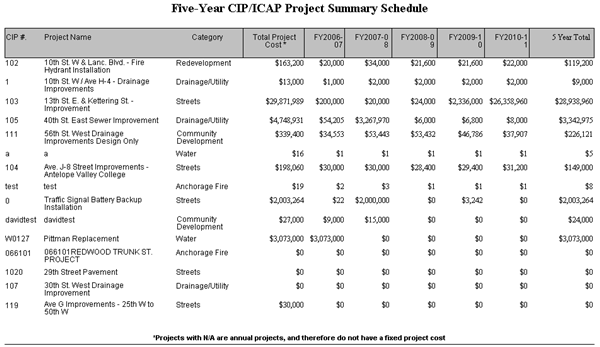Navigate Here: Reports > CIP Planning Reports > Project Reports > Project Summary Report
Project Summary Report is a report on the project summary schedule after a filtering phase.
You can configure the below settings before viewing the report. These settings will affect the content and layout of the report.
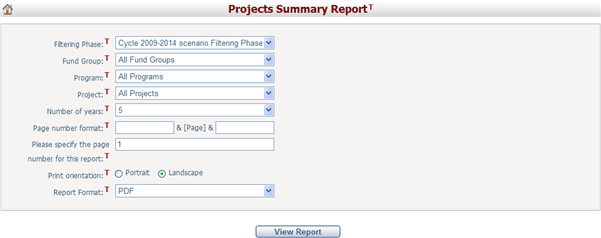
Fund Group: Select whether to contain all fund groups or only a specific fund group.
Filtering Phase: Select a filtering phase that determines the funded projects in the report. Please note each filtering phase has its own funded and unfunded project list and carries its own set of funding allocation numbers. The default is the current working filtering phase using your working cycle and working scenario. If you do not have the right to set the working cycle and working scenario, then your working cycle and working scenario will be the same as the system default. For further information on working scenario, system default scenario, working cycle, and system default cycle, please visit the Cycle and Scenario section under the Utilities module.
Project: Select whether to contain all projects or only a specific project.
Program: Select whether to contain projects in all programs or only in a specific program.
Group the years after the first 5 years: If you select "Yes", the financial data for the first five years will be presented in detail, while the remaining years in the cycle will be grouped together. If you select "No", no years will be grouped, but you must specify how many years will be shown in Number of years. You can choose between 5, 6, 7, and 10 years.
You can set the Page Number Format and the Starting Page Number in the report. The Page Number Format allows you to enter text, symbols, or numbers to help display the page numbers on the report. For example, if you wanted to include the word “Page” before each number you would enter this in the first format text box. The page numbers would appear as “Page 1”, “Page 2”, etc. The Starting Page Number allows you to modify the starting page on your report. This is used for display purposes only, and will not affect the output of the report. The default starting page number is 1.
Once you have finished, click the View Report button to open the report in a new window. Once the report is opened there are a number of features on the top navigation bar. You can export the report to PDF, Excel, Word, or RTF format by selecting the Export button. You can also navigate to another page using the page arrows, refresh the report by clicking the Refresh button, and adjust the zoom percentage of the report by selecting a different percentage in the dropdown box.
Below are the descriptions of the content contained in this report:
CIP #: CIP number is the same as Project ID as on the Project General Information form.
Project Name: This is the Project Name field which is the same as that on the Project General Information form.
Program Name: This is the Program Name field which is the same as that on the Project General Information form.
Total Project Costs: It is the estimated project cost to be spent on the project. It includes the estimate of project cost for the current working cycle. It also includes the estimate of project costs required after the current working cycle. Total Project Costs = Project Cost + Previous Cost + Future Funding Required.
N Year Total: The total of the funding allocated to each project over the current cycle. You can view the funding data in the Project Scoping section.