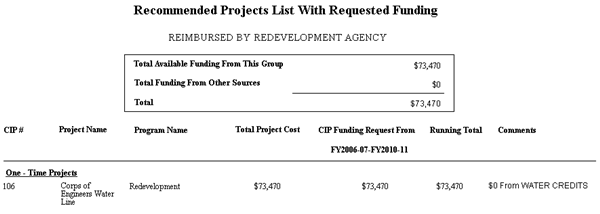Navigate Here: Reports > CIP Planning Reports > Project Reports > Recommended Project List (Requested Funding)
Projects Recommended Report with Requested Funding is a report on funded projects sorted by fund group in a specific filtering phase. It emphasizes the funding allocated from a fund group to the projects assigned to it.
You can configure the below settings before viewing the report. These settings will affect the content and layout of the report.
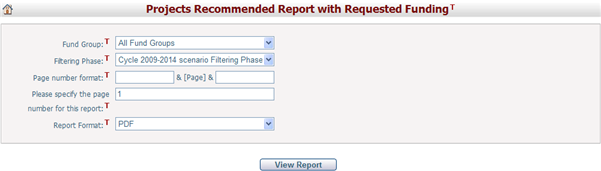
Fund Group: Select whether to contain projects assigned to all fund groups or only to a specific fund group.
Filtering Phase: Select a filtering phase that determines the funded projects in the report. Please note each filtering phase has its own funded and unfunded project list and carries its own set of funding allocation numbers. The default is the current working filtering phase using your working cycle and working scenario. If you do not have the right to set the working cycle and working scenario, then your working cycle and working scenario will be the same as the system default. For further information on working scenario, system default scenario, working cycle, and system default cycle, please visit the Cycle and Scenario section under the Utilities module.
You can set the Page Number Format and the Starting Page Number in the report. The Page Number Format allows you to enter text, symbols, or numbers to help display the page numbers on the report. For example, if you wanted to include the word “Page” before each number you would enter this in the first format text box. The page numbers would appear as “Page 1”, “Page 2”, etc. The Starting Page Number allows you to modify the starting page on your report. This is used for display purposes only, and will not affect the output of the report. The default starting page number is 1.
Once you have finished, click the View Report button to open the report in a new window. Once the report is opened there are a number of features on the top navigation bar. You can export the report to PDF, Excel, Word, or RTF format by selecting the Export button. You can also navigate to another page using the page arrows, refresh the report by clicking the Refresh button, and adjust the zoom percentage of the report by selecting a different percentage in the dropdown box.
Projects in this report are classified as Ongoing/Annual or One-time, depending on the value of the Annual Project on the Planning Project General form.
Below are the descriptions of the content contained in this report:
Fund Group Name: It is displayed right below the report title.
Total Available Funding From This Group: The total funding allocated from this fund group.
Total Funding From Other Sources: The total funding allocated from other fund groups to the projects assigned to the current fund group.
Total: The total funding allocated to the projects assigned to the current fund group.
CIP #: This is the Project ID field on the Project General Information form.
Project Name: This is the Project Name field on the Project General Information form.
Program Name: This is the Program field on the Project General Information form.
Total Project Cost: It is the estimated project cost to be spent on the project. Total Project Cost = Project Cost + Previous Cost + Future Funding Required.
CIP Funding Request From FY 20NN - NN: The total funding allocated from this fund group over the entire working cycle.
Running Total: The total CIP Funding Request in the current working cycle. The first project's Running Total is the same as the CIP Funding Request From FY 20NN - NN, while the second project's Running Total equals "its CIP Funding Request From FY 20NN - NN + the previous Running Total", and so on.
Comments: It indicates any additional funding from other funding sources.