Navigate Here: Users > User Management > Browse Users
You can browse all users on the Browse Users page.
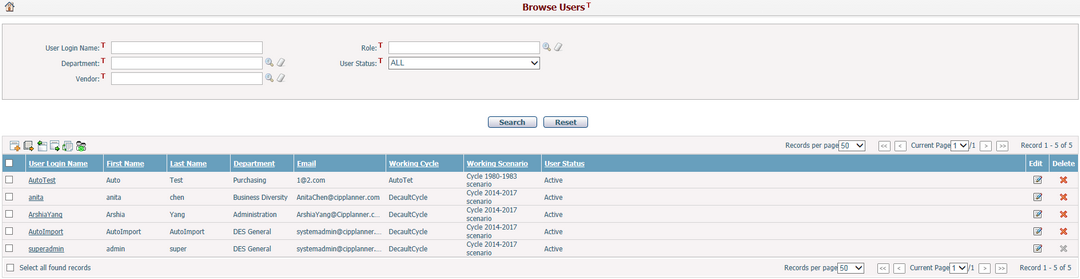
A brief summary of each user displays in the table. The summary includes User Login Name, First Name, Last Name, Department, E-mail, Working Cycle, Working Scenario, and User Status. You can sort the records by clicking the linked column headers. If there are too many records to display in one page, you can use the navigation control to view another page, or you may increase the number of records per page.
You can quickly find the user you want by using the search function. Enter search conditions in the search fields and click the Search button. The users will be filtered and the table will show the records that match the search conditions. Click the Reset button to clear the latest inputs.
Click the icon ![]() in the Edit column and the system will go to the User Management page of the selected user.
in the Edit column and the system will go to the User Management page of the selected user.
Click the Delete icon ![]() at the end of the row to delete a user. Note, the current user is not allowed to be deleted.
at the end of the row to delete a user. Note, the current user is not allowed to be deleted.
Click the Add icon ![]() on the top left of the table to add a new user and the system will go to the Add User page.
on the top left of the table to add a new user and the system will go to the Add User page.
You can export user information to an Excel file from a pre-defined data source by clicking the Export Data Source icon ![]() , the Export Data dialog will pop up and you can specify a data source and export data by clicking the Export button.
, the Export Data dialog will pop up and you can specify a data source and export data by clicking the Export button.
Click the Import Data icon ![]() and the system will open the Import Excel Data page for you to upload data from an Excel file as new users by a pre-defined Excel data template. Note, the imported new users will use a default password when they first log into the system.
and the system will open the Import Excel Data page for you to upload data from an Excel file as new users by a pre-defined Excel data template. Note, the imported new users will use a default password when they first log into the system.
Select users in the table and click the Export Data icon ![]() , the Export Entity Data dialog will pop up for you to select a pre-defined Excel data template and then export data into an Excel file by clicking the Export button.
, the Export Entity Data dialog will pop up for you to select a pre-defined Excel data template and then export data into an Excel file by clicking the Export button.
Select users and click the Update Users' Cycle & Scenario icon ![]() to change their working cycle and scenario, the system will go to Batch Update User Workspace Page.
to change their working cycle and scenario, the system will go to Batch Update User Workspace Page.
Select the inactive users and click the Activate Selected Inactive Users icon![]() to reactivate them.
to reactivate them.