Navigate Here: Utilities > Cycles > Browse Cycles > Select a cycle from the table
You can view and modify cycle information on the Cycle Management page.
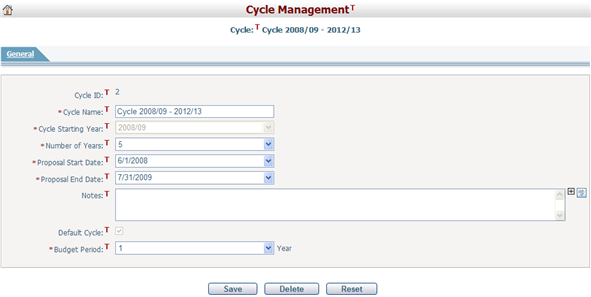
To edit a cycle, first provide the general information by filling in the following fields:
The required fields are noted with an asterisk (*).
Cycle ID and Cycle Starting Year cannot be modified.
Cycle Name*: The Name of the cycle and it must be unique.
Number of Years*: The number of planned years in this cycle. Maximum is 50.
Proposal Start Date* & Proposal End Date*: Define the period the proposal will take effect. If the current date is earlier than the Proposal Start Date, or later than the Proposal End Date, then you cannot add a new proposal in this cycle.
Notes: Description of the cycle.
Default Exchange Rate Set (displayed only when there is no license for multiple scenarios in the CIPAce system): The default exchange rate set for the default scenario under the current cycle. Beside the dropdown box is a View icon whereby you can view the selected exchange rate set.
Default Cycle: It indicates if you would like to set the new cycle as the system default cycle. Data will be updated to the default cycle only. You will be required to log out of the application before the new cycle can be set as the system default cycle. When you click the Save button, the system will automatically log you off and then log you back in and display the application's homepage. Note: If you are managing the default cycle, this option will be grayed out and cannot be modified.
Budget Period*: To define how many years of budget planning. Note: You cannot have two cycles where the budget periods overlap.
Click the Save button to save the new cycle. The system will then go to the Browse Cycles page. If you have selected to make the cycle the default cycle you will be forwarded to the application's homepage.
Click the Reset button to clear the latest input of changes.
Click the Delete button to delete the cycle. The system will then go to the Browse Cycles page. You cannot delete the system default cycle.
Click the Save & Import Data from Historical Plan button to save the changes made to this cycle and import data from an existing cycle to this cycle. The system will then go to the Import Data from Historical Plan page. This button will appear only if there are other cycles in the system.
Click the Import Data from Historical Plan button to import data from an existing cycle to this cycle if did not make changes to this cycle. The system will then go to the Import Data from Historical Plan page.
The Import Data from historical Plan buttons are available on this page only if there is at least one other cycle in the system and the Scenario license is not acquired. If the Scenario license is acquired, you can import data on the Add Scenario or Scenario Management page.