Navigate Here: Implementation > Solicitation Management > Browse Solicitations, select a solicitation > Resources tab
You can browse and manage the solicitation resources on Solicitation Management page - Resources tab.
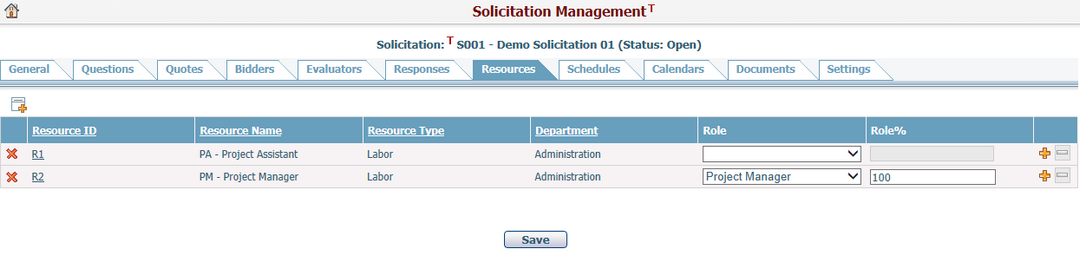
A brief summary of each resource displays in the table. The summary includes Resource ID, Resource Name, Resource Type, Department, Role, and Role%. You can sort the records by clicking an underlined column header.
In the table, click the Resource ID link and the system will go to the Resource Management page of the corresponding resource.
To assign resources to the current solicitation, click the icon ![]() on the top left corner of the table and the system will pop up the Resources lookup window, listing all resources with those that have been already assigned to the solicitation. You can search and select/deselect resources and apply the changes by clicking OK button.
on the top left corner of the table and the system will pop up the Resources lookup window, listing all resources with those that have been already assigned to the solicitation. You can search and select/deselect resources and apply the changes by clicking OK button.
You can further specify Role and Role% information for each resource:
❑ The available Role options are specified on the Solicitation Settings page.
❑ The Role% represents the percentage of time a resource spends on the specified role in a solicitation. Once you select a Role for the resource, the Role% will be “100” by default. You can change this value by entering a new one.
A resource can have multiple roles in a solicitation. To specify more roles for a resource, click ![]() at the end of a row, and then one more Role dropdown with Role% field will be displayed under the existing one. The system will validate your inputs by the following rules before saving:
at the end of a row, and then one more Role dropdown with Role% field will be displayed under the existing one. The system will validate your inputs by the following rules before saving:
❑ If the total Role% of a resource is larger than 100, meaning the resource will get to “Overtime”, a confirmation message will be shown.
❑ If the same role has been assigned to the same resource more than once, a alert message will be shown and block the action.
You can remove a Role from a resource by clicking ![]() at the end of the row. If the resource has been assigned to any schedule task of the solicitation, the role of the task assignment(s) will be cleared at the same time. If the resource has only one role, the icon will be disable.
at the end of the row. If the resource has been assigned to any schedule task of the solicitation, the role of the task assignment(s) will be cleared at the same time. If the resource has only one role, the icon will be disable.
You can delete an assigned resource from the current solicitation by clicking the icon ![]() in the first column of the table. If the resource has been assigned to any schedule task of the solicitation, the task assignment(s) will be deleted at the same time.
in the first column of the table. If the resource has been assigned to any schedule task of the solicitation, the task assignment(s) will be deleted at the same time.
Click the Save button to save all above changes in the tab page.