Navigate Here: Projects > Browse Planning Projects; select a Project > Click the Emails tab or
Projects > Browse Implementation Projects; select a Project > Click the Emails tab
You can browse manage emails and notifications associated with the current implementation project on the Emails tab page.
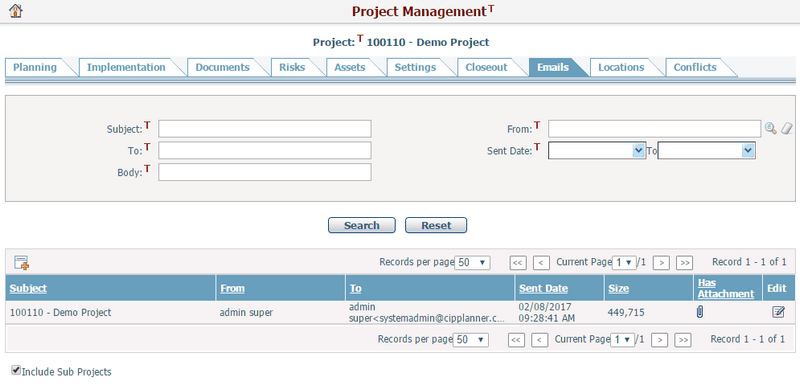
A brief summary of each associated email is displayed in the table. The associated emails refer to:
❖ All emails and notifications sent by clicking the Notify button in the project general form.
❖ All emails and notifications sent from this Emails tab by clicking the Add Notification icon ![]() .
.
❖ All follow-up replies of the above sent emails and notifications.
❖ Integration emails which link to this implementation project.
The summary includes Subject, From, To, Sent Date, Size, and Has Attachment. You may sort the records by clicking the linked column header. If there are too many records to display on one page, you can use the navigation control to view another page, or you may increase the number of records per page.
You can quickly find the emails you want by using the search function. Enter search conditions in the search fields and click the Search button. The emails will be filtered and the table will show the emails that match the search conditions. You can click the Reset button to clear the latest input.
Click the Add Notification icon ![]() to go to the Send Notification page to edit and send a new notification/email.
to go to the Send Notification page to edit and send a new notification/email.
Click the icon ![]() in the Edit column to go to the Notification Detail of an email/notification.
in the Edit column to go to the Notification Detail of an email/notification.
Click the icon ![]() in the Has Attachment column to go to the Browse Documents page. Here you can view all documents related to the selected email/notification.
in the Has Attachment column to go to the Browse Documents page. Here you can view all documents related to the selected email/notification.
You can uncheck or check the Include Sub Projects checkbox to decide whether to show the email(s) that are associated with the sub projects of the current project.