Navigate Here: Projects > Browse Implementation Projects, select an implementation project
You can view and modify the implementation project's general information on the Project General tab.
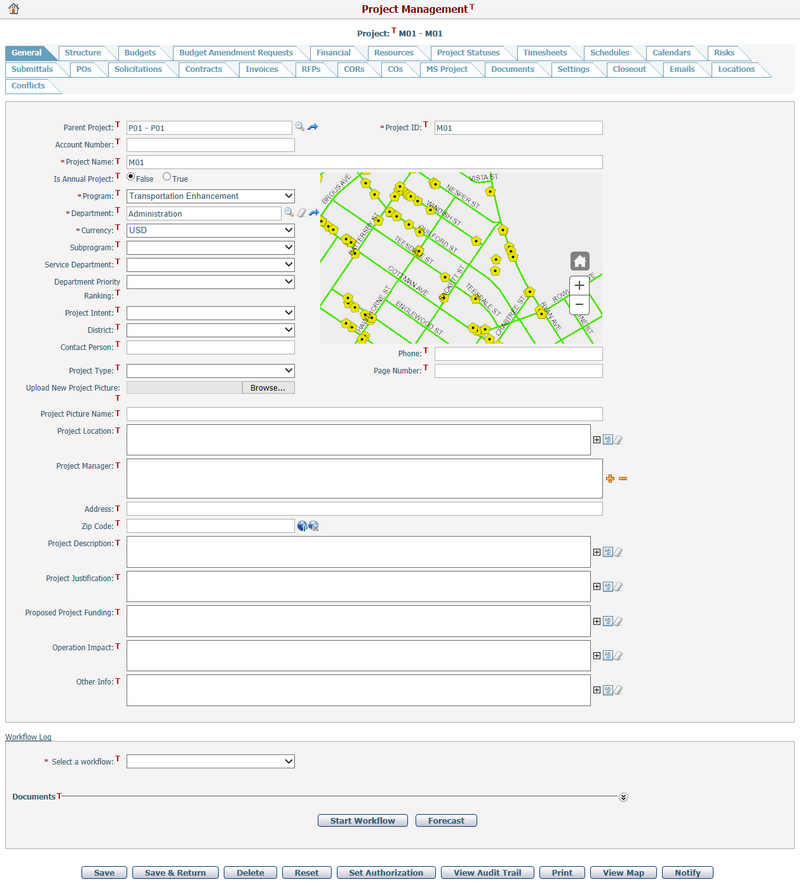
To edit implementation project's general information, update any of the following fields:
The required fields are noted with an asterisk(*).
Parent Project: The parent implementation project of the current project. When a parent project has been selected, the master-sub project relationship will be established in the Project Hierarchy Structure tab page, and you can click the View Implementation Project Information icon ![]() to enter the Project Management page for the parent project directly.
to enter the Project Management page for the parent project directly.
Project ID*: The ID of the project. Project ID is automatically generated but can be manually entered. It must be unique.
Account Number: The account number of the project.
Project Name*: The name of the project. It must be unique.
Is Annual Project: Specify whether this is an annual project by selecting either True or False.
Program*: Select a program where the project falls under. Options can be configured in Dropdown List Management.
Department*: Browse and select a department where the project falls under by clicking ![]() . You can click the View Department Information icon
. You can click the View Department Information icon ![]() to enter the Department Management page for the selected department directly.
to enter the Department Management page for the selected department directly.
Currency*: Select a currency of the project. It will be populated automatically with the default currency of the selected Department, if the Department has no valid default currency, it will be populated automatically with the Default Organization Currency. You can also change it manually. This field will become read-only when project contains financial data (such as financial scoping, budget or FR etc.).
Subprogram: Select a subprogram where the project falls under. A subprogram is related to the program selected above. Options can be configured in Dropdown List Management.
Service Department: Select a service department where the project falls under. Options can be configured in Dropdown List Management.
Department Priority Ranking: Select a priority to assign to the project. Options can be configured in Dropdown List Management.
Project Intent: Select an intent of the project. Options can be configured in Dropdown List Management.
District: Select a district where the project is located or will take place. Options can be configured in Dropdown List Management.
Contact Person: The contact person of the project.
Phone: The phone number of the contact person specified above.
Page Number: This page number is a reference number used in the reporting section of the application, particularly the Project Index Report. For example, you may want run a large report with many projects listed. So a Project Index Report may be required for this report to help organized and list the projects. It will call the Page Number field that is supplied here for the project.
Project Type: Select a project type for the project. Options can be configured in Dropdown List Management.
Upload New Project Picture: The picture size is limited to 1MB. Click the Browse button to browse and select a file to upload to the project. The project image will be embedded into several different versions of the project description reports.
Project Picture Name: The name of the project pictures.
Project Location: The location of the project.
Project Manager: The resources assigned to the project as project manager role.
Address: The address of the project location.
Zip Code: The ZIP code of the project location. The ZIP code must be in the format of "#####" and only contain numbers. Any other format will not be accepted. You may also click the View Map button to view the project location on the map in GIS. To view the map a valid Address and Zip Code is required.
Project Description: The description for the project.
Project Justification: The justification for the project.
Proposed Project Funding: A description of the proposed funding source.
Operation Impact: A description of the operational impact.
Other Info: A description of any additional information required for the project.
Click the Save button to save the changes.
Click the Save & Return to save the changes and then go back to the previous page.
Click the Notify button to inform inform relevant persons about the project. The system will then go to the Send Notification page.
Click the Delete button to delete the project. A dialog will prompt for confirmation before the project can be deleted from the system.
Click the Reset button to reset values of the general information to last saved state.
You can define the implementation project's related access rights for different roles/users by clicking the Set Authorization button. Note: The setting will be applied to the current implementation project only.
You can view the change history of this project by clicking the View Audit Trail button. The system will then open the Browse Audit Trail Details page in a new window.
You can print information of this project in Word or PDF format by clicking the Print button. The system will then open the Generate Dynamic Document page.
You can view project locations in GIS map by clicking View Map button. The system will then open the GIS page.
If the implementation project related workflow type has been activated, you can click the Start Workflow button to initiate the workflow or Forecast button to see the workflow activities’ detail.