Navigate Here: Projects > Browse Implementation Projects, select a project
When you select an implementation phase project from the Browse Implementation Projects page, the Structure tab will open, shown as following:
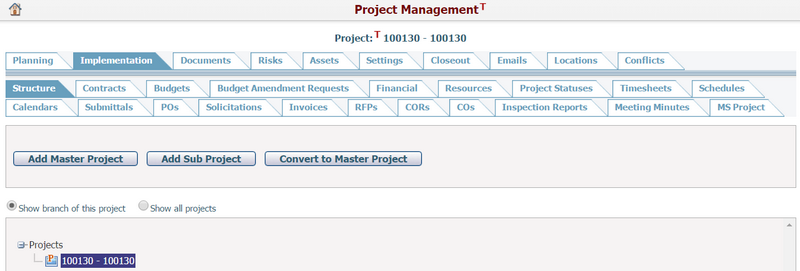
An implementation phase project has the following tabs:
From the Structure tab you can view and build the hierarchy structure of a project. To learn more, please review the Project Hierarchy Structure section.
|
From the Contracts tab you can view and manage all contracts associated with the project. To learn more, please review the Manage Project Contracts section.
|
Budgets Tab
From the Budgets tab you can view and manage all budgets associated with the project. To learn more, please review the Manage Project Budgets section.
|
Budget Amendment Requests Tab
From the Budget Amendment Requests tab you can view and manage all budget amendment requests associated with the project. To learn more, please review the Manage Project Budget Amendment Requests section.
|
From the Financial tab you can view the summary of the project’s budget and expenditure information over the entire life cycle or you can view analytics reports published to Implementation Project entity. To learn more, please review the View Project Financial section.
|
From the Resources tab you can view and manage any resources assigned to the project. To learn more, please review the Manage Project Resources section.
|
From the Project Statuses tab you can manage the status of project. To learn more, please review the Manage Project Statuses section.
|
From the Timesheets tab you can manage the timesheet records associated with the project. To learn more, please review the Manage Project Timesheets section.
|
From the Schedules tab you can manage the project’s schedules. To learn more, please review the Managing the Manage Project Schedule section.
|
From the Calendars tab you can manage the project’s calendars. To learn more, please review the Manage Project Calendars section.
|
From the Submittals tab you can view and manage all submittals associated with the project. To learn more, please review the section.
|
From the POs tab you can view and manage all purchase orders associated with the project. To learn more, please review the Manage Project POs section.
|
From the Solicitations tab you can view and manage all solicitation records associated with the project. To learn more, please review the Manage Project Solicitations section.
|
From the Invoices tab you can view and manage all invoices associated with the project. To learn more, please review the Manage Project Invoices section.
|
From the RFPs tab you can view and manage all requests for proposal associated with the project. To learn more, please review the Manage Project Invoices section.
|
From the CORs tab you can view and manage all change order requests associated with the project. To learn more, please review the Manage Project Invoices section.
|
COs Tab
From the COs tab you can view and manage all change orders associated with the project. To learn more, please review the Manage Project Invoices section.
|
From the Inspection Reports tab you can view and manage all inspection reports associated with the project. To learn more, please review the Manage Project Inspection Reports section.
|
From the Meeting Minutes tab you can view and manage all meeting minutes associated with the project. To learn more, please review the Manage Project Meeting Minutes section.
|
From the MS Project tab you can manage the setting of SSO (Single Sign-On) function provided in CIPAce. To learn more, please review the Configure MS Project Settings section.
|
The Documents tab allows users to upload files relating specifically to the associated project. The Documents tab offers the same functionality found under the Documents section on the main menu bar. However, only system administrator and authorized users can access the Documents module to upload documents at the system level. To learn more, please review the Manage Project Documents section.
|
From the Risks tab you can view and manage any potential risks associated with the project. To learn more, please review the Manage Project Risks section.
|
From the Assets tab you can view and manage all assets associated with the project. To learn more, please review the Manage Project Assets section.
|
From the Settings tab, you can set Roles, Baseline Automation, Task Status Auto Updating, Task Auto Alert, and Project Auto Alert for a project. To learn more, please review the Configure Project Settings section.
|
You can close a project on the Closeout tab. To learn more, please review the Closeout Project section.
|
From the Emails tab you can view and manage all emails associated with the project. To learn more, please review the Manage Project Emails section.
|
From the Locations tab you can view and manage all locations associated with the project with GIS feature support. To learn more, please review the Manage Project Locations section.
|
From the Conflicts tab you can view and manage all Conflicts related to the Project Locations. To learn more, please review the Manage Project Conflicts section.
|