Navigate Here: Projects > Browse Planning Projects, select a project
When you select a planning phase project from the Browse Planning Projects page, the General tab will open, shown as following:
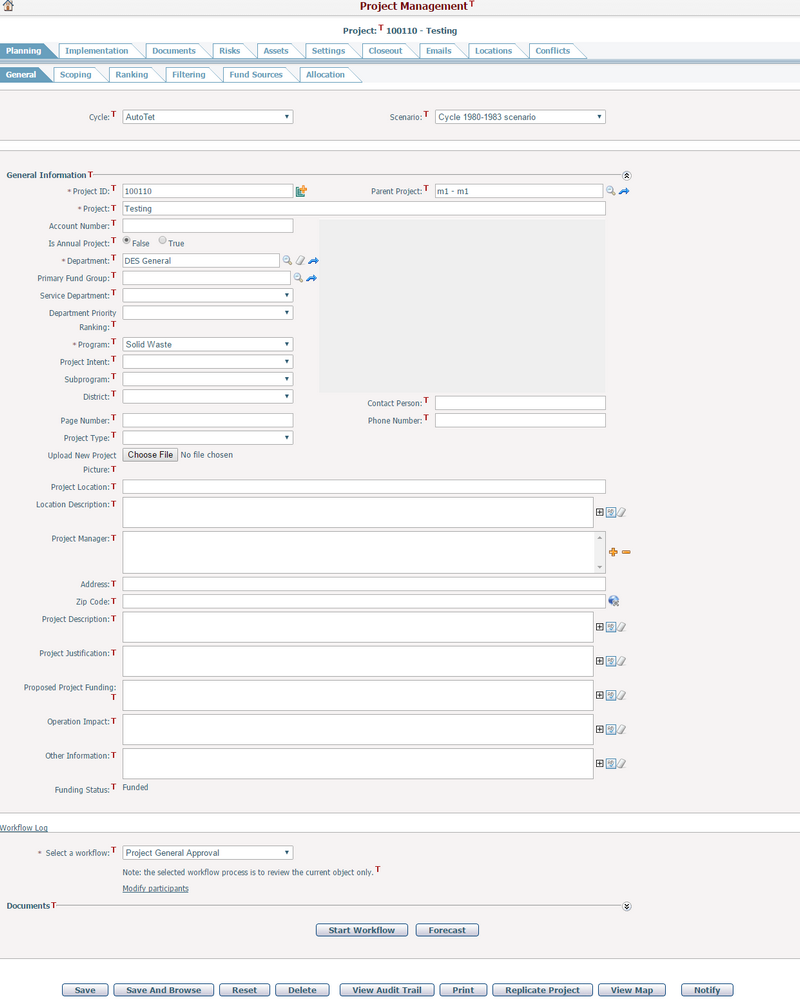
A planning phase project has the following tabs:
When you click the Planning tab, the sub tabs will show:
General Tab
You can manage and view general information of a project on the General tab. To learn more, please review the Planning Project General section.
Scoping Tab
You can manage project scoping information, such as general, financial, environmental, and public scoping information. Please note, if you click the Save & Continue button after a new project has been added to the system, you will also be taken to the Scoping tab on the Project Management page. To learn more, please review the Project Scoping section.
Ranking Tab
You can review the information of the ranking processes performed on the project such as ranking phase names, ranking standards, ranking status, ranking, and ranking scores. To learn more, please review the Project Ranking section.
Filtering Tab
You can review the information of the filtering processes performed on the project. To learn more, please review the Project Filtering section.
Fund Sources Tab
You can assign fund groups and funds for the project from the Fund Sources tab. You can also review the funding summary for the project showing a breakdown of fund allocation from either a fund group or fund. To learn more, please review the Project Fund Sources section. Note: This tab will not appear if the project has been placed in the unfunded list during the filtering process. By default, all new projects automatically added to the funded list.
Allocation Tab
You can allocate funding from qualified funding sources to fulfill the financial requirement of a project. To learn more, please review the Project Funding Allocation section.
|
The sub tabs under the Implementation tab will show as following:
Structure Tab
From the Structure tab you can build and view the hierarchy structure of a project. To learn more, please review the Project Hierarchy Structure section.
Contracts Tab
From the Contracts tab you can view and manage all contracts linked to the project. To learn more, please review the Manage Project Contracts section.
Financial Tab
From the Financial tab you can view the summary of the project’s budget and expenditure information over the entire life cycle or you can view analytics reports published to Implementation Project entity. To learn more, please review the View Project Financial section.
Resources Tab
From the Resources tab you can view and manage all resources assigned to the project. To learn more, please review the Manage Project Resources section.
Project Statuses Tab
From the Status tab you can manage the statuses of project. To learn more, please review the Manage Project Statuses section.
Timesheets Tab
From the Timesheets tab you can manage the timesheet records associated with the project. To learn more, please review the Manage Project Timesheets section.
Schedules Tab
From the Schedules tab you can manage the project’s schedules. To learn more, please review the Manage Project Schedule section.
Calendars Tab
From the Calendars tab you can manage the project’s calendars. To learn more, please review the Manage Project Calendars section.
Submittals Tab
From the Submittals tab you can view and manage all the submittals (including issues, RFI, etc) associated with the project. To learn more, please review the Manage Project Submittals section.
POs Tab
From the POs tab you can view and manage all the purchase orders associated with the project. To learn more, please review the Manage Project POs section.
Solicitations Tab
From the Solicitations tab you can view and manage all the solicitations associated with the project. To learn more, please review the Manage Project Solicitations section.
Invoices Tab
From the Invoices tab you can view and manage all the invoices associated with the project. To learn more, please review the Manage Project Invoices section.
RFPs Tab
From the RFPs tab you can view and manage all the requests for proposal associated with the project in change process management. To learn more, please review the Manage Project RFPs section.
CORs Tab
From the CORs tab you can view and manage all the change order requests associated with the project in change process management. To learn more, please review the Manage Project CORs section.
COs Tab
From the COs tab you can view and manage all the change orders associated with the project in change process management. To learn more, please review the Manage Project COs section.
Inspection Reports Tab
From the Inspection Reports tab you can view and manage all the inspection reports associated with the project. To learn more, please review the Manage Project Inspection Reports section.
Meeting Minutes Tab
From the Meeting Minutes tab you can view and manage all the meeting minutes associated with the project. To learn more, please review the Manage Project Meeting Minutes section.
MS Project Tab
From the MS Project tab you can configure the SSO (Single Sign-On) function provided in CIPAce. To learn more, please review the Configure MS Project Setting section.
|
The Documents tab allows users to upload files relating specifically to the associated project. The Documents tab offers the same functionality found under the Documents section on the main menu bar. However, only system administrator and authorized users can access the Documents module to upload documents at the system level. To learn more, please review the Manage Project Documents section.
|
From the Risks tab you can view and manage any potential risks associated with the project. To learn more, please review the Manage Project Risks section.
|
From the Assets tab you can view and manage all the assets associated with the project. To learn more, please review the Manage Project Assets section.
|
From the Settings tab, you can set Roles, Baseline Automation, Task Status Auto Updating, Task Auto Alert, and Project Auto Alert for a project. To learn more, please review the Configure Project Settings section.
|
You can close a project on the Closeout tab. To learn more, please review the Closeout Project section.
|
From the Emails tab you can view and manage all the emails associated with the project. To learn more, please review the Manage Project Emails section.
|
From the Locations tab you can view and manage all the locations associated with the project with GIS feature support. To learn more, please review the Manage Project Locations section.
|
From the Conflicts tab you can view and manage all the conflicts in the locations associated with the project with GIS feature support. To learn more, please review the Manage Project Conflicts section.
|

