Navigate Here: Planning > Proposals > Browse Proposals > Click a public proposal
You can manage a public proposal on the Public Proposal General Information tab page.
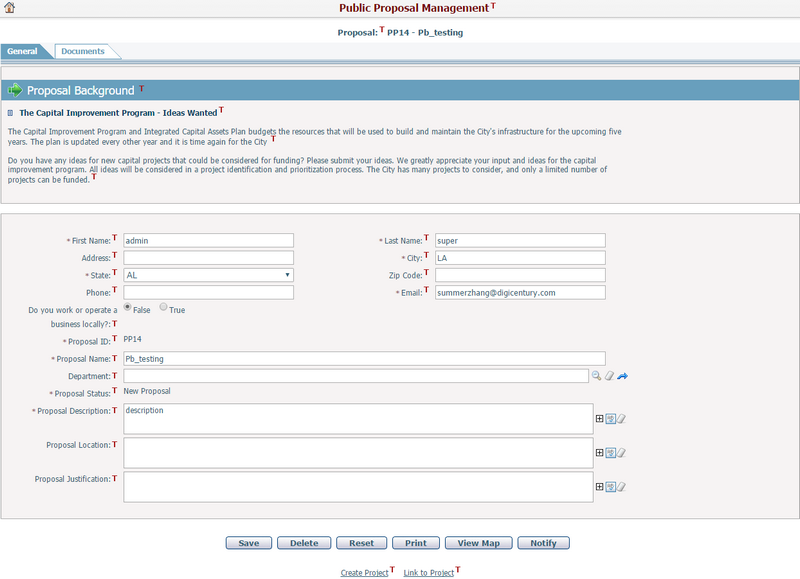
To modify the proposal's general information you can update the fields below:
The required fields are noted with an asterisk (*).
First Name*: The first name of the person submitting the proposal.
Last Name*: The last name of the person submitting the proposal.
Address: The detailed address of the person submitting the proposal.
City*: The city of the person submitting the proposal.
State*: The state of the person submitting the proposal.
ZIP Code: The ZIP code of the person submitting the proposal. The ZIP code must be in the format of ##### or #####-#### and only contain numbers. Any other format will not be accepted.
Phone: The telephone number of the person submitting the proposal. The telephone number should be in the format of "###-###-####" and only contain numbers. Any other format will not be accepted.
E-mail: The email address of the person submitting the proposal. The email address should be a similar format to "name@something.com". Any other format and it will not be accepted.
Do you work or operate a business locally?: Specify whether you are working at or operating a business locally.
Proposal ID*: This field is read-only. The system will automatically generate a proposal ID which will have a prefix of PP with a sequence number for this proposal.
Proposal Name*: The name of the proposal and it must be unique.
Department: The department where the proposal falls under. Options can be configured in Dropdown List Management.
Proposal Status*: The status of the proposal.
Proposal Description*: The description of the proposal.
Proposal Location: The location of the proposal.
Proposal Justification: The justification of the proposal.
Click the Save button to save the changes and the system will go to the Browse Proposals page.
Click the Delete button to delete the public proposal. The system will go to the Browse Proposals page.
Click the Reset button to clear the latest changes.
Click the Print button to print proposal in dynamic document.
Click the View Map button to launch GIS to show the proposal locations.
Click the Notify button to inform someone about updating a public proposal to the CIPAce application. The system will then go to the Send Notification page.
Selected Links
Click the Create Project link to open the Create Project by Proposal page and create a project which will be linked to this proposal. This method should be used if the proposal is unique and does not fit under another project that has already been created in the system. This proposal requires a new project to be created.
Click the Link to Project link to open the Search Projects to Link with Current Proposal page and search projects which will be linked to this proposal. This method should be used if the proposal will fit under another project that has already been created in the system.
Click the Related Projects link to browse and view the projects which are linked to this proposal. This link will only show on the page if the proposal has been linked with one or more projects. If the proposal has been linked with only one project the system will go to the Project General Information page and display the details of the related project. Otherwise, the system will go to the Browse Linked Projects to Proposal page and display all the projects linked to the related proposal.